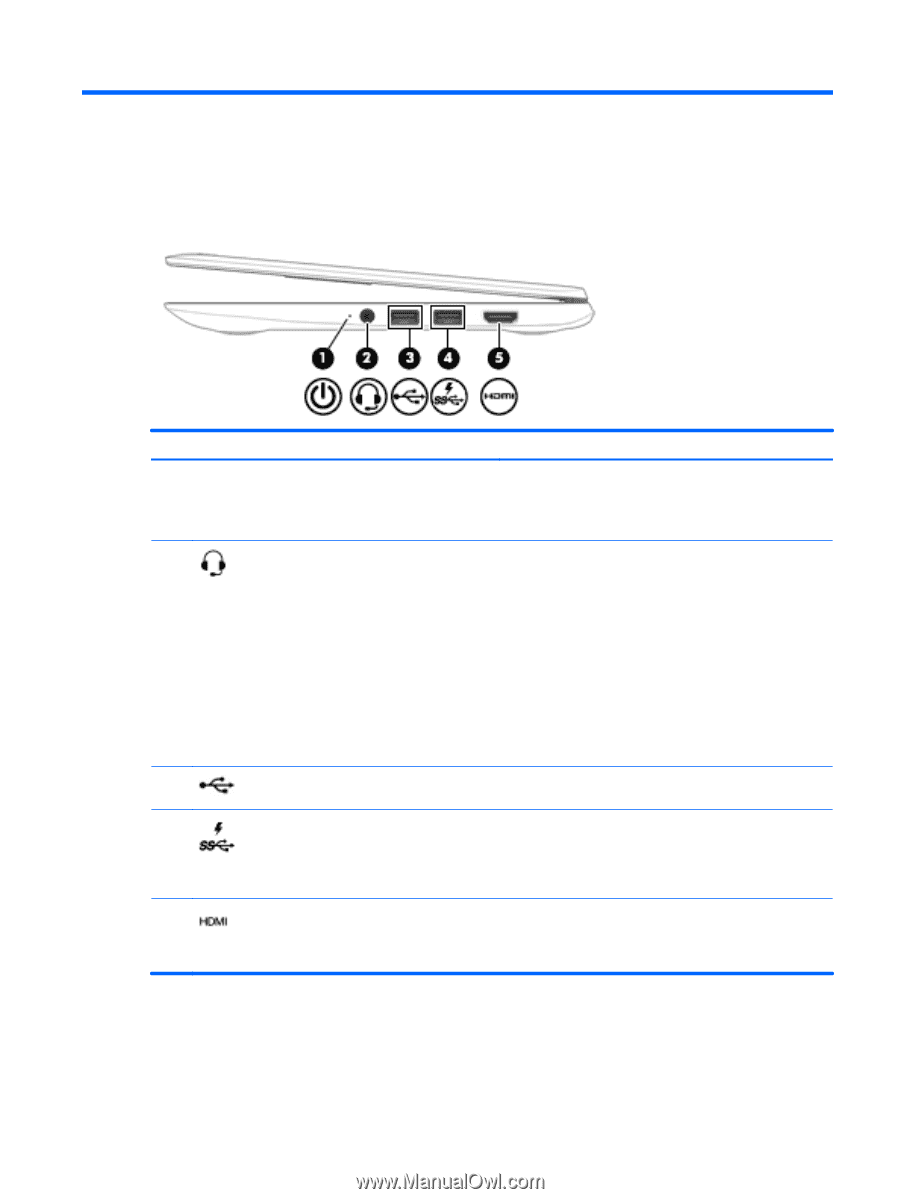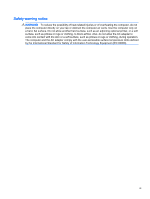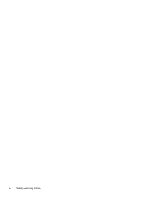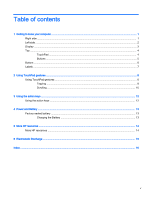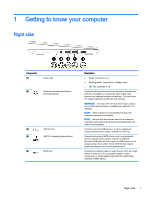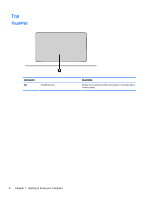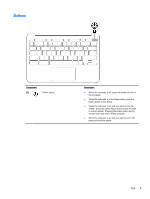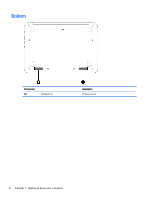HP Chromebook 11-2100 User Guide - Page 7
Getting to know your computer, Right side
 |
View all HP Chromebook 11-2100 manuals
Add to My Manuals
Save this manual to your list of manuals |
Page 7 highlights
1 Getting to know your computer Right side Component (1) Power light (2) Audio-out (headphone)/Audio-in (microphone) jack (3) USB 2.0 port (4) USB 3.0 charging (powered) port (5) HDMI port Description ● White: Computer is on. ● Blinking white: Computer is in Sleep mode. ● Off: The computer is off. Connects optional powered stereo speakers, headphones, earbuds, a headset, or a television audio cable. Also connects an optional headset microphone. This jack does not support optional microphone-only devices. WARNING! To reduce the risk of personal injury, adjust the volume before putting on headphones, earbuds, or a headset. NOTE: When a device is connected to the jack, the computer speakers are disabled. NOTE: Be sure that the device cable has 4-conductor connector that supports both audio-out (headphone) and audio-in (microphone). Connects optional USB devices, such as a keyboard, mouse, external drive, printer, scanner or USB hub. Connects an optional USB device, such as a keyboard, mouse, external drive, printer, scanner or USB hub. Standard USB ports will not charge all USB devices or will charge using a low current. Some USB devices require power and require you to use a powered port. Connects an optional video or audio device, such as a highdefinition television, any compatible digital or audio component, or a high-speed High-Definition Multimedia Interface (HDMI) device. Right side 1