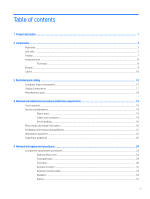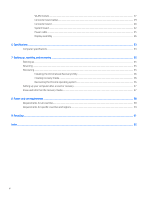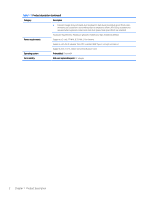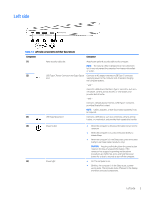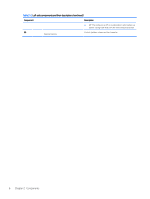HP Chromebook x360 Maintenance and Service Guide - Page 10
Components, Right-side components and their descriptions continued
 |
View all HP Chromebook x360 manuals
Add to My Manuals
Save this manual to your list of manuals |
Page 10 highlights
Table 2-1 Right-side components and their descriptions (continued) Component Description ● Blinking amber: The battery has an error. ● Off: The battery is not charging. (5) USB Type-C power connector and super Connects an AC adapter that has a USB Type-C connector, speed port supplying power to the computer and, if needed, charging the computer battery. - and - Connects a USB device that has a Type-C connector, such as a cell phone, camera, activity tracker, or smartwatch, and provides data transfer. - and - Connects a display device that has a USB Type-C connector, providing DisplayPort™ output. NOTE: Cables, adapters, or both (purchased separately) may be required. 4 Chapter 2 Components

Table 2-1
Right-side components and their descriptions (continued)
Component
Description
●
Blinking amber: The battery has an error.
●
Off: The battery is not charging.
(5)
USB Type-C power connector and super
speed port
Connects an AC adapter that has a USB Type-C connector,
supplying power to the computer and, if needed, charging
the computer battery.
– and –
Connects a USB device that has a Type-C connector, such as a
cell phone, camera, activity tracker, or smartwatch, and
provides data transfer.
– and –
Connects a display device that has a USB Type-C connector,
providing DisplayPort™ output.
NOTE:
Cables, adapters, or both (purchased separately) may
be required.
4
Chapter 2
Components