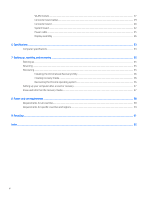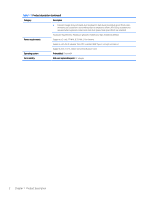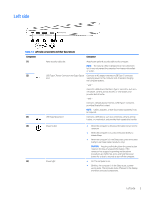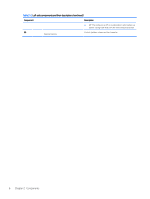HP Chromebook x360 Maintenance and Service Guide - Page 11
Left side, Left-side components and their descriptions - won t turn on
 |
View all HP Chromebook x360 manuals
Add to My Manuals
Save this manual to your list of manuals |
Page 11 highlights
Left side Table 2-2 Left-side components and their descriptions Component Description (1) Nano security cable slot Attaches an optional security cable to the computer. NOTE: The security cable is designed to act as a deterrent, but it may not prevent the computer from being mishandled or stolen. (2) USB Type-C Power Connector and Super Speed Connects an AC adapter that has a USB Type-C connector, port. supplying power to the computer and, if needed, charging the computer battery. - and - Connects a USB device that has a Type-C connector, such as a cell phone, camera, activity tracker, or smartwatch, and provides data transfer. - and - Connects a display device that has a USB Type-C connector, providing DisplayPort output. NOTE: Cables, adapters, or both (purchased separately) may be required. (3) USB SuperSpeed port Connects a USB device, such as a cell phone, camera, activity tracker, or smartwatch, and provides high-speed data transfer. (4) Power button (5) Power light ● When the computer is off, press the button to turn on the computer. ● When the computer is on, press the button briefly to initiate Sleep. ● When the computer is in the Sleep state, press the button briefly to exit Sleep (select products only). CAUTION: Pressing and holding down the power button results in the loss of unsaved information. If the computer has stopped responding and shutdown procedures are ineffective, press and hold the power button for at least 5 seconds to turn off the computer. ● On: The computer is on. ● Blinking: The computer is in the Sleep state, a powersaving state. The computer shuts off power to the display and other unneeded components. Left side 5