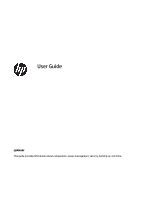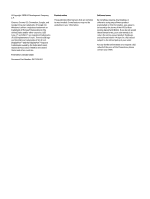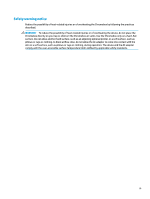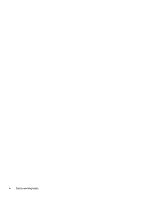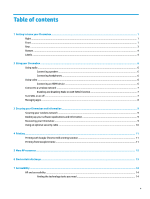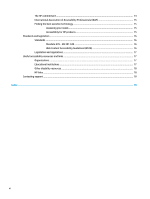Table of contents
1
Getting to know your Chromebox
....................................................................................................................
1
Right
.......................................................................................................................................................................
1
Front
.......................................................................................................................................................................
1
Rear
........................................................................................................................................................................
3
Bottom
...................................................................................................................................................................
4
Labels
.....................................................................................................................................................................
4
2
Using your Chromebox
...................................................................................................................................
6
Using audio
............................................................................................................................................................
6
Connecting speakers
...........................................................................................................................
6
Connecting headphones
......................................................................................................................
6
Using video
.............................................................................................................................................................
6
Connecting an HDMI device
.................................................................................................................
6
Connect to a wireless network
..............................................................................................................................
7
Enabling and disabling Wake on LAN (WOL) function
.........................................................................
7
Turn WOL on or
off
.................................................................................................................................................
7
Managing apps
.......................................................................................................................................................
8
3
Securing your Chromebox and information
......................................................................................................
9
Securing your wireless network
............................................................................................................................
9
Backing up your software applications and information
......................................................................................
9
Recovering your Chromebox
..................................................................................................................................
9
Using an optional security cable
.........................................................................................................................
10
4
Printing
......................................................................................................................................................
11
Printing with Google Chrome inOS printing solution
..........................................................................................
11
Printing from Google Chrome
..............................................................................................................................
11
5
More HP resources
.......................................................................................................................................
12
6
Electrostatic discharge
................................................................................................................................
13
7
Accessibility
................................................................................................................................................
14
HP and accessibility
.............................................................................................................................................
14
Finding the technology tools you need
............................................................................................
14
v