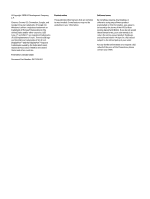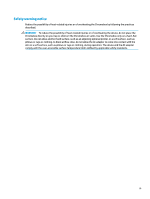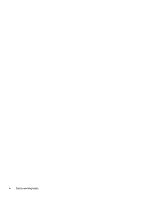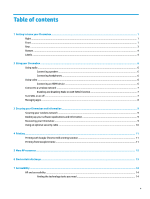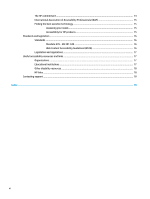HP Chromebox G3 User Guide - Page 7
Getting to know your Chromebox
 |
View all HP Chromebox G3 manuals
Add to My Manuals
Save this manual to your list of manuals |
Page 7 highlights
1 Getting to know your Chromebox Your Chromebox features top-rated components. This chapter provides details about your components, where they are located, and how they work. Right Use the illustration and table to identify the components on the right side of the Chromebox. Table 1-1 Right-side components and their descriptions Component (1) Security cable lock (2) Reset/recovery button Description Attaches an optional security cable to the Chromebox. NOTE: The security cable is designed to act as a deterrent, but it might not prevent the Chromebox from being mishandled or stolen. To reset or recover the device, insert a paper clip (or pushpin) into the reset/recovery button hole, and then press the button. NOTE: Pressing this button with the power button deletes all account information and data stored on your device, such as photos, downloaded files, and saved networks. HP recommends that you save files to an external hard drive, USB flash drive, or cloud storage for this reason. You can save your files to the cloud at any time by selecting the Google Drive™ location as your file-save location. Front Use the illustration and table to identify the components on the front of the Chromebox. Right 1