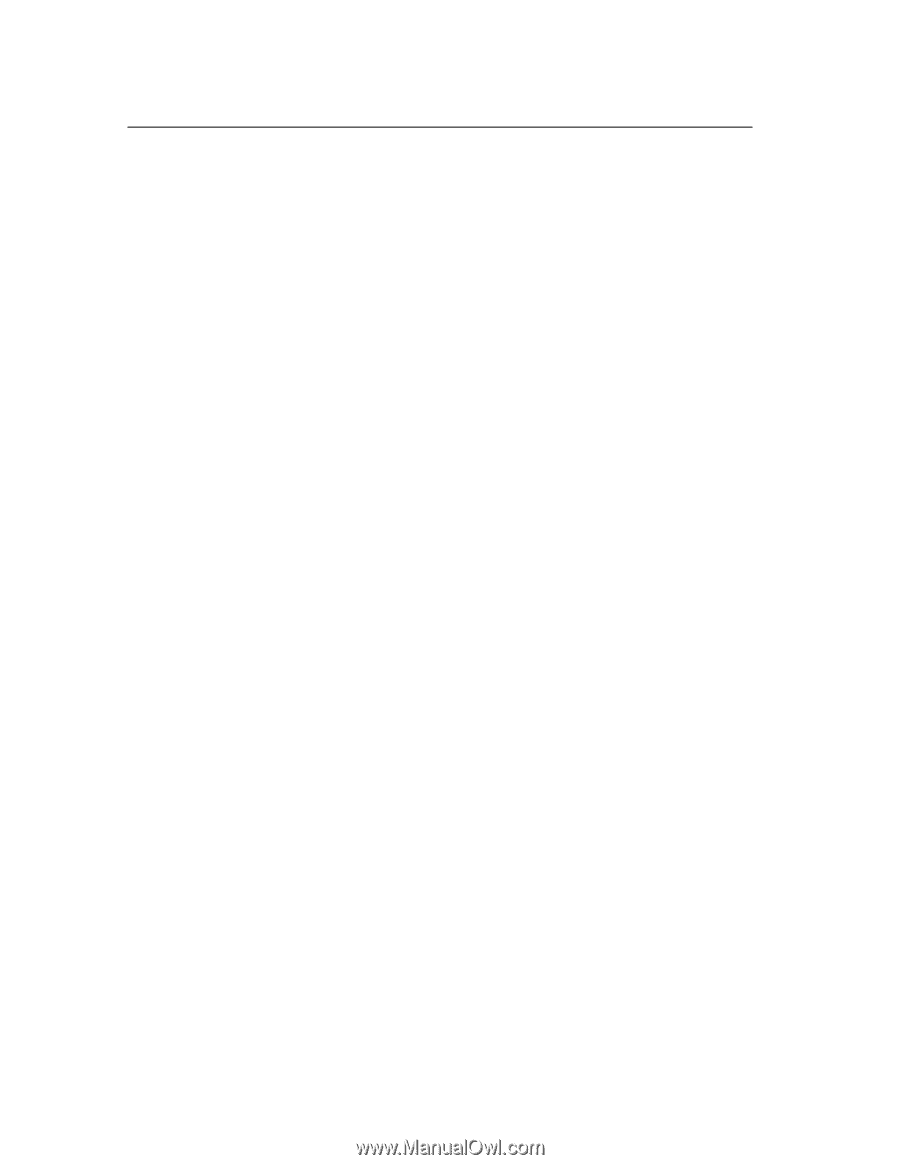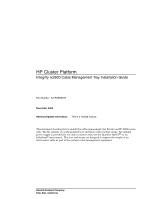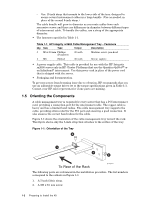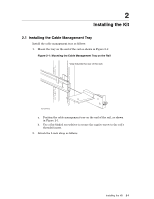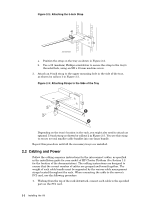HP Cluster Platform Hardware Kits v2010 Integrity rx2600 Cable Management Tray - Page 3
Audience, 2 Documentation Resources, Overview of the Installation Procedure, 4 Kit Contents
 |
View all HP Cluster Platform Hardware Kits v2010 manuals
Add to My Manuals
Save this manual to your list of manuals |
Page 3 highlights
1 Preparing to Install the Kit 1.1 Audience HP service representatives and other persons trained to install hardware mounting options and system components in the HP Model 10000-series rack. Such persons are expected to understand the hazards of working in this environment and to take suitable precautions to minimize danger to themselves and others. 1.2 Documentation Resources You can download the documentation for components referenced in this installation guide from the following locations: • HP 10000-series rack: http://h18004.www1.hp.com/products/servers/proliantstorage/racks (Select the 10000-series rack and open the Documentation option on the Web page menu.) • HP Cluster Platform: http://www.hp.com/techservers/clusters/xc_clusters.html 1.3 Overview of the Installation Procedure Complete the following steps to install the cable management tray: 1. Verify and identify the kit contents. 2. Orient the kit parts relative to the rack. 3. Prepare required resources. 4. Mount the cable management tray. 5. Secure the interconnect cable. The installation of a single cable management tray should take no more than 5 minutes to complete. 1.4 Kit Contents The kit contains the following components: • An cable management tray that you mount on the end of the server's rail kit. • The following fabric retainer straps that mount to the tray with a single screw. The straps have hook-and-loop fabric closures: - Two 5-inch straps. You mount one strap on the surface of the tray, to secure the interconnect cable in alignment with the PCI port. You can use the second 5-inch strap on the side of the tray, as needed. - One 8-inch strap that mounts to the upper side of the tray, designed to secure one or more interconnect cables in a small bundle. (Use as needed, in place of the second 5-inch strap.) Preparing to Install the Kit 1-1