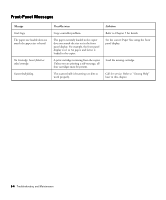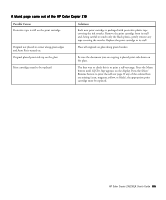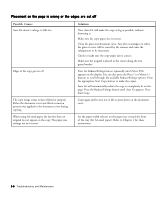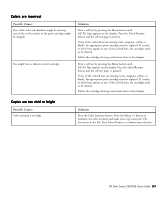HP Color Copier 210Lx HP Color Copier Model 210/210LX - (English) User Guide - Page 56
Copies are faded or colors are dull, damp cloth.
 |
View all HP Color Copier 210Lx manuals
Add to My Manuals
Save this manual to your list of manuals |
Page 56 highlights
Copies are faded or colors are dull Possible Causes Incorrect paper-type setting. Light colors print as white. The lamp is too dim. The glass is dirty. The Color Intensity setting is too low. The Lighter/Darker setting is too low. Solutions Make sure that the paper type selected on the front panel display reflects the type of paper actually loaded in your HP Color Copier 210. Turn on ELC (Enhance Light Colors) on the front panel display by pressing the Menu button repeatedly until ELC appears. Press the Plus (+) button to turn on ELC. The dot becomes solid. Press the Select/Resume button, then press the Color Start Copy button to make a copy. If Scanner bulb failing appears on the front panel display, the lamp needs to be replaced. Refer to the section "HP Customer Support," later in this chapter, for information on getting customer service. Clean the glass and underside of the document cover with a soft, damp cloth. Press the Color Intensity button. Press the Plus (+) button to intensify the color and make your copy more vivid. The dot moves to the right. Press the Select/Resume button, and then press the appropriate Start Copy button. Press the Lighter/Darker button. Press the Plus (+) button to darken your copy. The dot moves to the right. Press the Select/Resume button, and then press the appropriate Start Copy button. HP Color Copier 210/210LX User's Guide 6-9