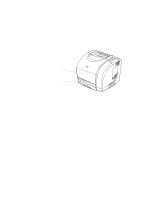HP Color LaserJet 1500 HP Color LaserJet 1500 Printer Series - User Guide - Page 20
Uninstalling the printing software, Uninstalling software for Windows - mac
 |
View all HP Color LaserJet 1500 manuals
Add to My Manuals
Save this manual to your list of manuals |
Page 20 highlights
Uninstalling the printing software Note Uninstall software using the directions below for your operating system. Uninstalling software for Windows The printer comes with an uninstall utility that you can use to select and remove any or all of the Windows HP printing system components from your computer. To uninstall the software from Windows 2000 or XP, you must log on with administrator privileges. 1 Close all open programs. For Windows 98 and Me: a Press CTRL+ALT+DELETE. The Close Program dialog box opens. b Select a program except Explorer or Systray and click End Task. c Repeat step b until all programs except Explorer and Systray are closed. For Windows 2000 and XP: a Press CTRL+ALT+DELETE. The Windows NT Security dialog box opens. b Click Task Manager and then click the Applications tab. c Select a program and click End Task. d Repeat step c until all programs are closed. 2 On the Start menu, point to Programs, point to HP color LaserJet 1500, point to Tools, and click Uninstall. 3 Click Next, select the HP printing system components that you want to uninstall, and click OK. 4 Follow the directions on the screen. When the message "The following file is a shared file but is not used by any other programs. Would you like to delete it?" appears, click Yes to All. The system finishes removing files. 5 If prompted to restart the computer, click OK. Uninstalling software for Macintosh To remove the printing software from your Macintosh, drag the HP LaserJet files to the Trash. If you are using Mac OS X, you must also drag the PDEs to the Trash. For Mac OS 9.x: The driver files are located in: Macintosh HD\System Folder\Extensions\Printer Descriptions. For Mac OS X: The driver files are located in: Macintosh HD\Library\Printers\PPDs\Contents\Resources\.lproj. For Mac OS X: The PDEs are located in: Macintosh HD\Library\Printers\PPD Plugins\hp* 18 Printer basics ENWW