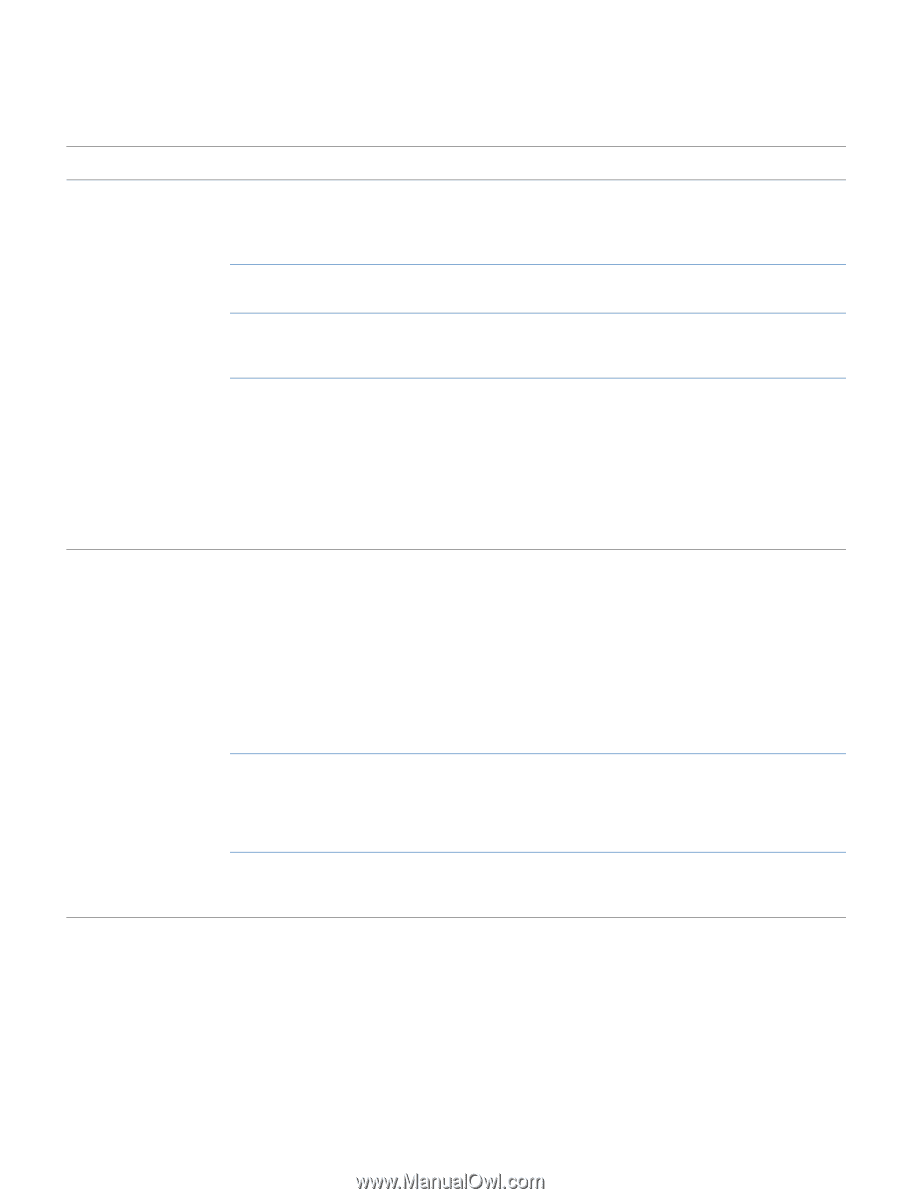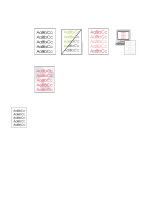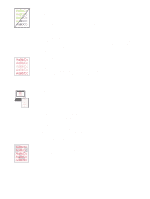HP Color LaserJet 1500 HP Color LaserJet 1500 Printer Series - User Guide - Page 85
Solving general printing problems, Symptom, Possible Cause, Solution
 |
View all HP Color LaserJet 1500 manuals
Add to My Manuals
Save this manual to your list of manuals |
Page 85 highlights
Solving general printing problems In addition to the problems listed in this section, see "Solving common Macintosh problems" on page 86 if you are using a Macintosh computer. Symptom Possible Cause Solution The print job is extremely The job might be very complex, if it slow. contains graphics, for example. q Wait for the job to print. q Reduce the complexity of the page or try adjusting the print quality settings. If this problem occurs frequently, add memory to the printer. The maximum speed is 16 ppm in black and 4 ppm in color. Wait for the print job to finish. Printing speeds might be Wait for the print job to finish. automatically reduced when printing special-sized media. In the printer driver, the Type or Size q If you are printing on heavy paper, the Type or Size should is set for card stock or other heavy be set to a heavy paper setting. The printer prints more paper. slowly to provide better quality. Wait for the job to print. q If you are not printing on heavy paper, set Type or Size in the printer driver to plain paper. q In the default settings for this printer, select the Paper tab and ensure that Type is set to plain paper. You can override this setting from the printer driver when you print on heavy paper. The printer pulls paper or The Source (tray) selection might be q For Windows, ensure that the correct paper source is print media from the incorrect. selected by clicking File in your application, and then wrong tray. clicking Page Setup. Note: If Page Setup or a similar option is not available in your application, the setting of the driver can be verified by clicking File, and then clicking Print. In the Print dialog box, click Properties, and then select the Paper tab to verify the setting. q For Macintosh, set the Source in the Print dialog box. q Remove any paper from other trays to make the printer select from the desired tray. The Type or Size setting does not Open the HP color LaserJet 1500 toolbox. Select the Device match the size of paper or print media tab, and then click Settings. Click Configure Device, and then loaded in the tray. click Paper Handling. Verify that the paper size and type settings match the size and type of the paper that is loaded in the printer. Paper is loaded in tray 1. Remove any paper from tray 1. The printer pulls from tray 1 if you did not specify a tray that had a compatible size or type loaded and tray 1 is unconfigured. ENWW Chapter 4 Problem solving and maintenance 83