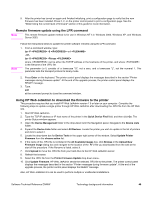HP Color LaserJet 9500 HP Color LaserJet 9500n and 9500hdn - Software Technica - Page 46
Downloading the new firmware from the HP Web site, Remote firmware update through a local Windows port
 |
View all HP Color LaserJet 9500 manuals
Add to My Manuals
Save this manual to your list of manuals |
Page 46 highlights
Downloading the new firmware from the HP Web site For support information about downloading new firmware from the Web, go to: http://www.hp.com/go/clj9500_firmware Downloading the new firmware to the printer The printer can receive an .RFU update to a printer as long as it is in a "ready" state. The printer waits for all of the input/output (I/O) channels to become idle before performing the update. Note The firmware update involves a change in the format of nonvolatile random-access memory (NVRAM). Any menu settings that are changed from the default settings return to default settings and must be changed again if you want settings that are different from the defaults. Examples of settings that are affected in this way are tray types, default symbol sets, and Web access alerts. Note The elapsed time for an update depends on the I/O transfer time, as well as the time that it takes for the printer to reinitialize. The I/O transfer time depends on a number of things, including the speed of the host computer that is sending the update and the I/O method (Fast InfraRed Connect [FIR], parallel, or network). The reinitialization time depends on the specific hardware configuration of the printer, such as the number of EIO devices installed, the presence of external paper-handling devices, and the amount of memory installed. If the remote firmware update process is interrupted before the firmware is downloaded (while RECEIVING UPGRADE appears on the control panel display), the firmware file must be sent again. If power is lost during the flash DIMM update (while UPGRADING PRINTER appears on the control panel display), the update is interrupted and the message RESEND UPGRADE appears (in English only) on the control panel display. The update must now be sent only by a computer that is attached to the parallel port of the printer. Finally, any print jobs ahead of the .RFU job in the queue are printed before the update is processed. The printer automatically turns off and then on again after processing the update. Use one of the following methods to update your printer. Remote firmware update through a local Windows port If the printer is connected through a local port (USB or parallel), then you can send the .RFU file directly to the printer by using a COPY command from a command prompt or an MS-DOS (R) window. At the command prompt, perform the following steps for your operating system. Windows 95, Windows 98, or Windows Me Note 1. From a command prompt or in an MS-DOS window, type: Mode lpt1:,,p If the printer is attached to a parallel port other than LPT1, then substitute the proper LPT port number in the mode command. 2. Press Enter on the keyboard.The response you receive should be similar to these examples: > LPT1 Not Rerouted > Resident portion of MODE loaded > Infinite retry on parallel printer time-out 3. At a command prompt, type: 4. copy /b where is the name of the .RFU file (including the path) and is the name of the appropriate printer port (such as LPT1). For example: C:\>copy/b c:\9500fw.rfu lpt1 44 Technology background information Software Technical Reference ENWW