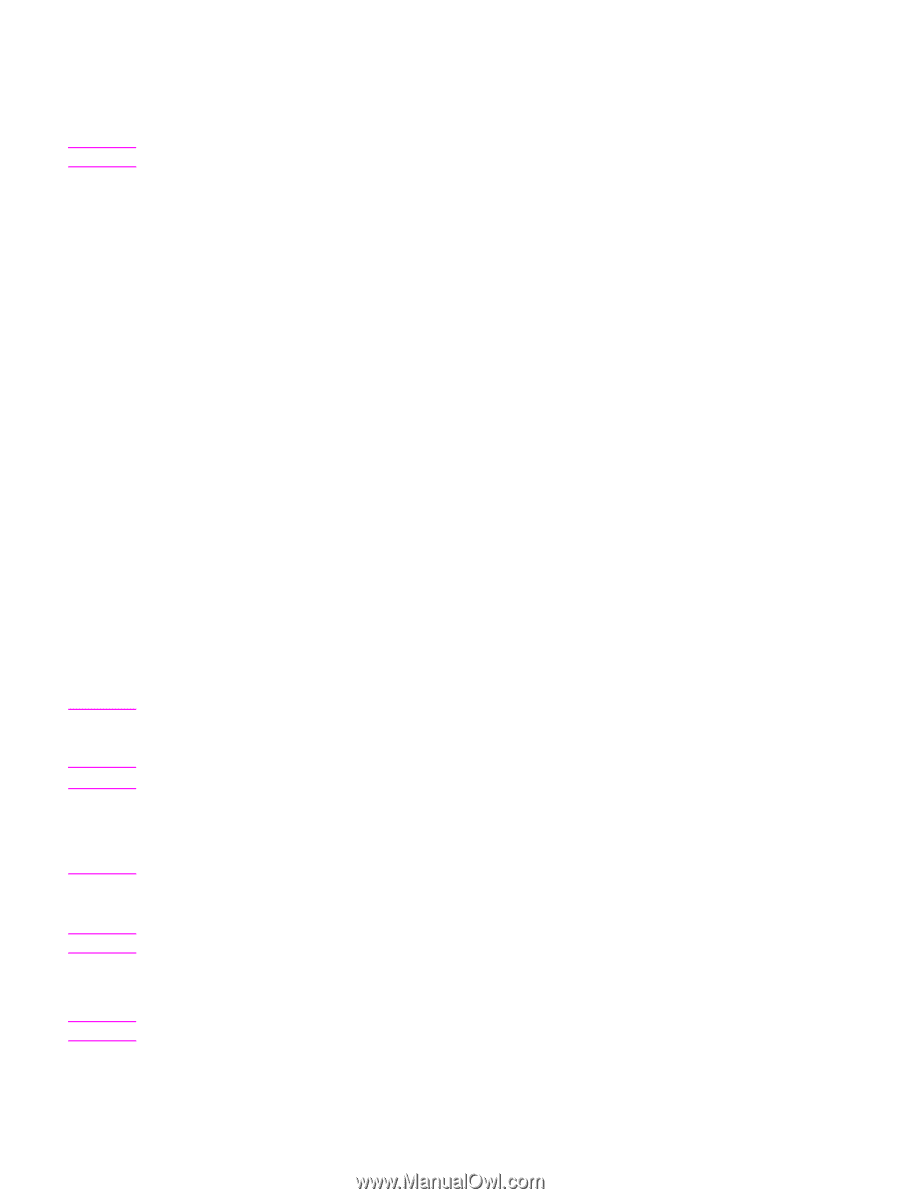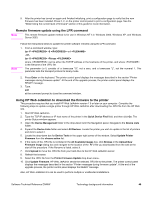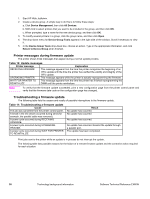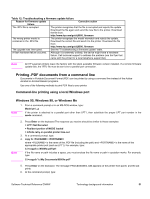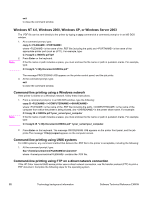HP Color LaserJet 9500 HP Color LaserJet 9500n and 9500hdn - Software Technica - Page 49
Mac operating systems, Remote firmware update using FTP through a browser
 |
View all HP Color LaserJet 9500 manuals
Add to My Manuals
Save this manual to your list of manuals |
Page 49 highlights
Note 10. The download process begins and the firmware is updated on the printer. This can take about five minutes. Let the process finish without further interaction with the printer or computer. The printer automatically turns off and then on again after processing the upgrade. 11. At the command prompt, type: bye to exit the ftp command. 12. At the command prompt, type: exit to return to the Windows interface. Mac operating systems Note 1. Take note of the TCP/IP address on the EIO Jetdirect page. The Jetdirect page is the second page of the configuration page printout. To print a configuration page, see the "Determining the current level of firmware" section of this guide. 2. Open a Terminal window on your Macintosh. You can find the Terminal application on the computer hard drive under the Applications/Utilities folder. 3. Type: FTP For example, if the TCP/IP address is 192.168.0.90, type: FTP 192.168.0.90. 4. Press Enter on the keyboard. 5. When prompted for a user name and password, press Enter. 6. Type: put where is the location where the .RFU file was downloaded from the Web, including the path. For example, type: put /username/desktop/9500FW.RFU and then press Enter. If the file name or path includes a space, you must enclose the file name or path in quotation marks. For example, type: put "/user name/desktop/9500FW.RFU" Note To ensure that the entire proper path to the .RFU file is placed in the put command, type put and a space and then drag and drop the .RFU file on to the terminal window. The complete path to the file will be placed after the put command automatically. Note 7. The download process begins and the firmware is updated on the printer. This can take about five minutes. Let the process finish without further interaction with the printer or computer. The printer automatically turns off and then turns on again to activate the update. Remote firmware update using FTP through a browser Follow the instructions below to use FTP through a browser to update the printer firmware remotely. Note The following instructions can be used on Windows or Mac operating systems. Software Technical Reference ENWW Technology background information 47