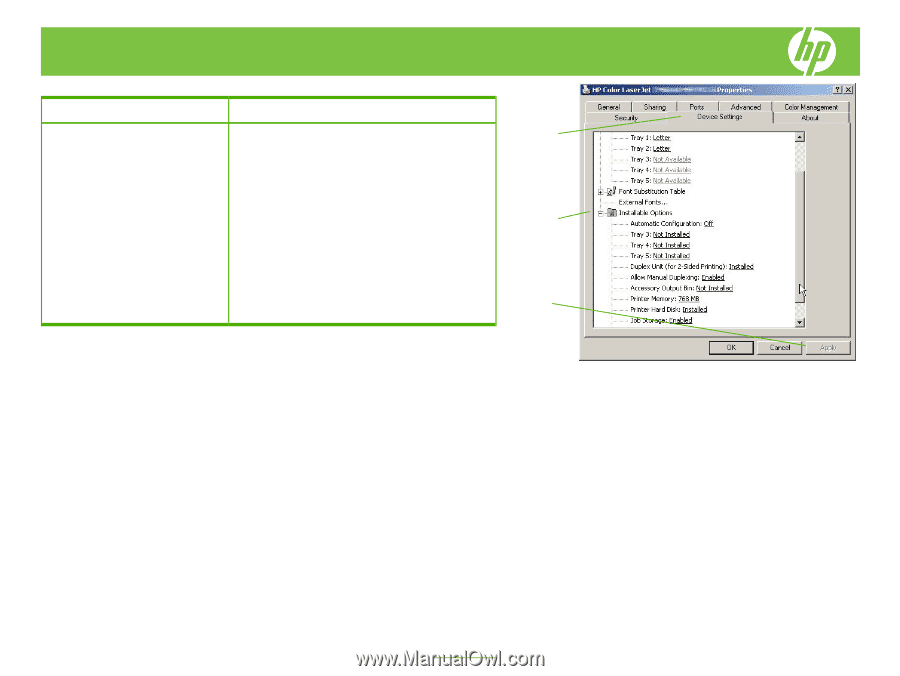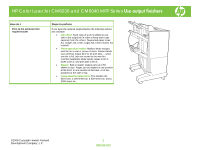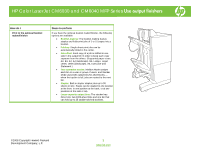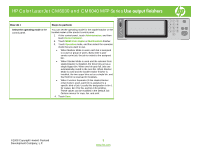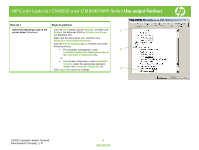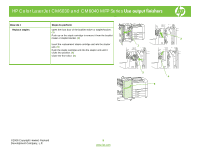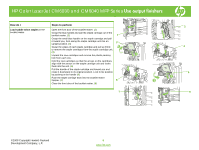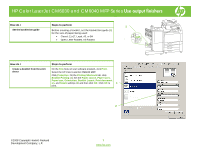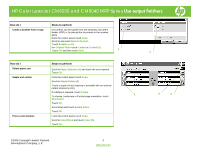HP Color LaserJet CM6030/CM6040 HP Color LaserJet CM6040/CM6030 MFP Series - J - Page 4
How do I, Steps to perform - manual
 |
View all HP Color LaserJet CM6030/CM6040 manuals
Add to My Manuals
Save this manual to your list of manuals |
Page 4 highlights
HP Color LaserJet CM6030 and CM6040 MFP Series Use output finishers How do I Steps to perform Select the operating mode in the Click the Start button, point to Settings, and then click 1 printer driver (Windows) Printers (for Windows 2000) or Printers and Faxes (for Windows XP). Right-click the HP product icon, and then click Properties or Printing Preferences. Click the Device Settings tab (1). Perform one of the following actions: • For automatic configuration: under 2 Installable Options (2), click Update Now in the Automatic Configuration list. -or- • For manual configuration: under Installable Options, select the appropriate operation mode in the Accessory Output Bin list. Click Apply (3) to save the settings. 3 ©2008 Copyright Hewlett-Packard Development Company, L.P. 4 www.hp.com