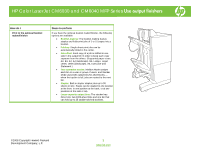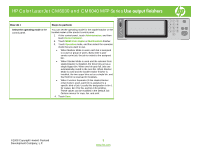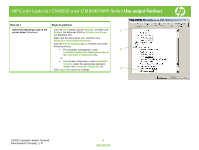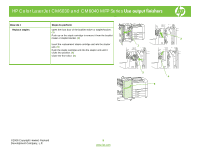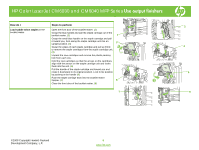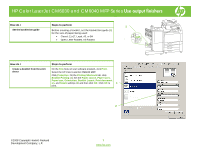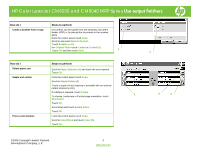HP Color LaserJet CM6030/CM6040 HP Color LaserJet CM6040/CM6030 MFP Series - J - Page 7
Print., Properties, Printing Shortcuts, Booklet Printing, Paper source, Paper sizes, Paper type, - driver
 |
View all HP Color LaserJet CM6030/CM6040 manuals
Add to My Manuals
Save this manual to your list of manuals |
Page 7 highlights
HP Color LaserJet CM6030 and CM6040 MFP Series Use output finishers How do I Steps to perform 1 Set the booklet bin guide Before creating a booklet, set the booklet bin guide (1) for the size of paper being used: • Closed: 11x17, Legal, A3, or B4 • Open: Letter Rotated, A4 Rotated How do I Create a booklet from the print driver Steps to perform On the File menu of your software program, click Print. Select the HP Color LaserJet CM6040 MFP. Click Properties. On the Printing Shortcuts tab, click Booklet Printing. (1) Set the Paper source, Paper sizes, Paper type, Orientation, Booklet Layout, Print document on, and Staple settings (2) and then click OK. Click OK to 1 print. 2 ©2008 Copyright Hewlett-Packard Development Company, L.P. 7 www.hp.com