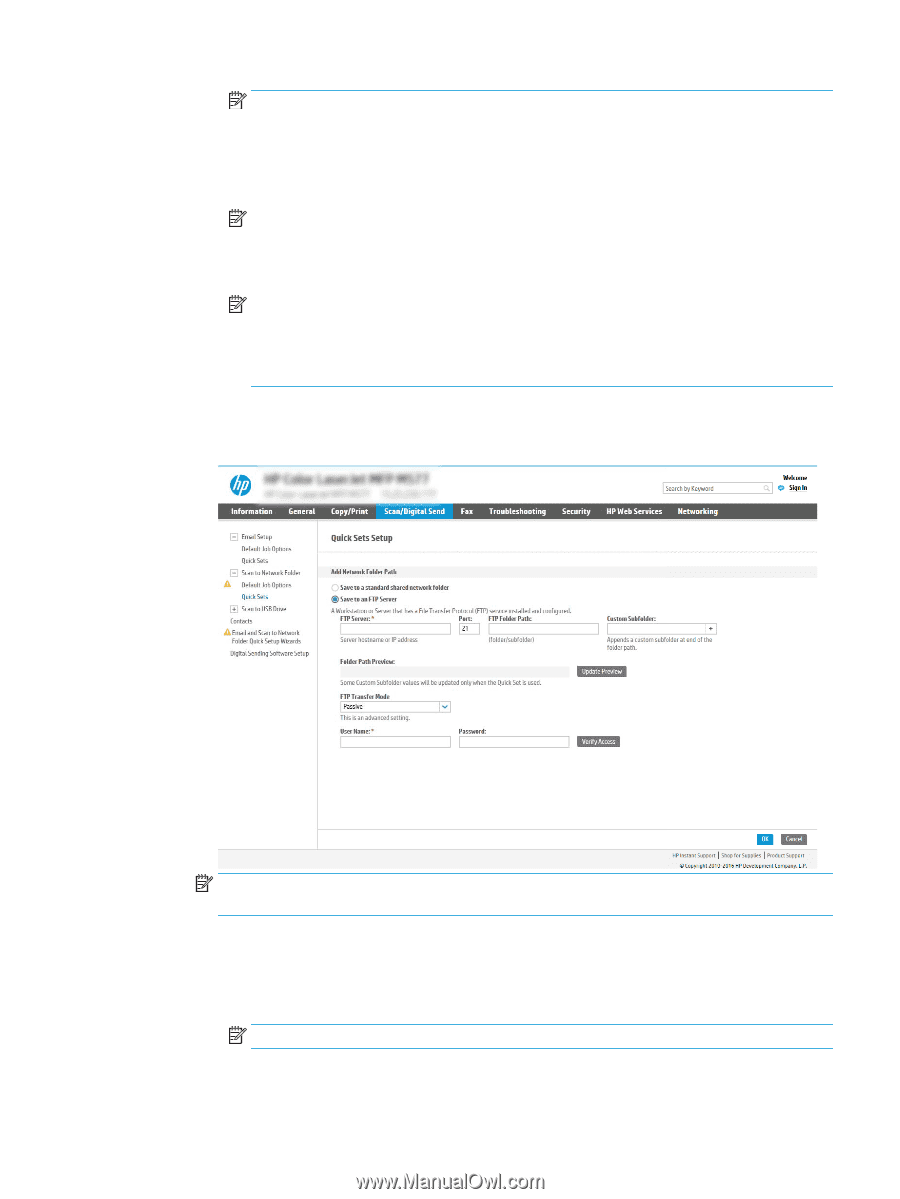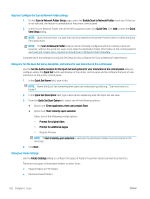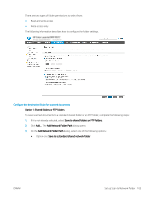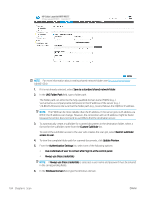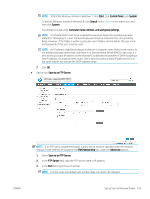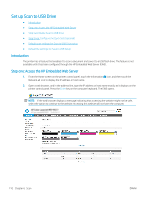HP Color LaserJet Enterprise MFP M681 User Guide - Page 119
Start, Control Panel, System, Search, Computer name, domain, and workgroup settings
 |
View all HP Color LaserJet Enterprise MFP M681 manuals
Add to My Manuals
Save this manual to your list of manuals |
Page 119 highlights
NOTE: To find the Windows domain in Windows 7, click Start, click Control Panel, click System. To find the Windows domain in Windows 8, click Search, enter System in the search box, and then click System. The domain is listed under Computer name, domain, and workgroup settings. NOTE: If a shared folder is set to be accessed by everyone, values for a workgroup name (default is "Workgroup"), a user name and password must be entered in the corresponding fields. However, if the folder is within a particular user's folders and not Public, the user name and password of that user must be used. NOTE: An IP address might be necessary instead of a computer name. Many home routers do not handle computer names well, and there is no Domain Name Server (DNS). In this case, it is best to set up a static IP address on the shared PC to alleviate the problem of DHCP assigning a new IP address. On a typical home router, this is done by setting a static IP address that is on the same subnet, but outside the DHCP address range. 7. Click OK. ● Option two: Save to an FTP Server ENWW NOTE: If an FTP site is outside the firewall, a proxy server must be specified under the network settings These settings are located in the EWS Networking tab, under the Advanced options. 1. Select Save to an FTP Server. 2. In the FTP Server field, type the FTP server name or IP address. 3. In the Port field, type the port number. NOTE: In most cases, the default port number does not need to be changed. Set up Scan to Network Folder 105