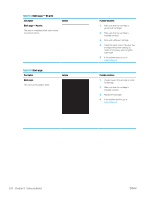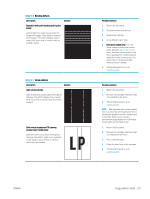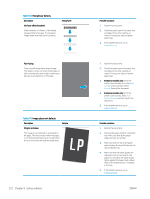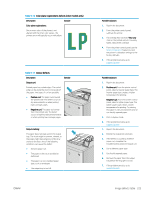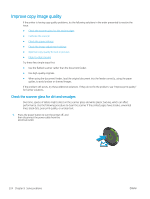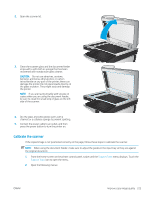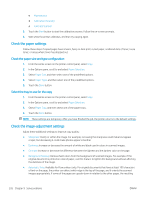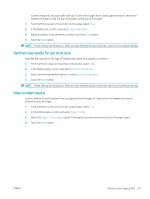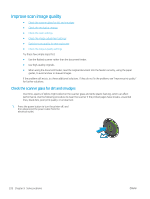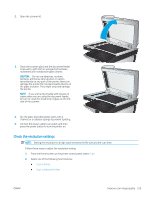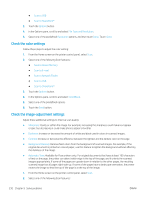HP Color LaserJet Enterprise MFP M681 User Guide - Page 239
Calibrate the scanner, Support Tools
 |
View all HP Color LaserJet Enterprise MFP M681 manuals
Add to My Manuals
Save this manual to your list of manuals |
Page 239 highlights
2. Open the scanner lid. 3. Clean the scanner glass and the document feeder strips with a soft cloth or sponge that has been moistened with nonabrasive glass cleaner. CAUTION: Do not use abrasives, acetone, benzene, ammonia, ethyl alcohol, or carbon tetrachloride on any part of the printer; these can damage the printer. Do not place liquids directly on the glass or platen. They might seep and damage the printer. NOTE: If you are having trouble with streaks on copies when you are using the document feeder, be sure to clean the small strip of glass on the left side of the scanner. 4. Dry the glass and white plastic parts with a chamois or a cellulose sponge to prevent spotting. 5. Connect the power cable to an outlet, and then press the power button to turn the printer on. Calibrate the scanner If the copied image is not positioned correctly on the page, follow these steps to calibrate the scanner. NOTE: When using the document feeder, make sure to adjust the guides in the input tray so they are against the original document. 1. From the Home screen on the printer control panel, swipe until the Support Tools menu displays. Touch the Support Tools icon to open the menu. 2. Open the following menus: ENWW Improve copy image quality 225