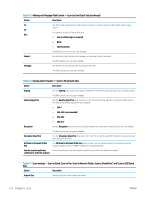HP Color LaserJet Enterprise MFP M681 User Guide - Page 136
Edit a Quick Set, Quick Set Start Option, Quick Sets Setup, Summary, Finish, Previous, General
 |
View all HP Color LaserJet Enterprise MFP M681 manuals
Add to My Manuals
Save this manual to your list of manuals |
Page 136 highlights
7. Select a Quick Set Start Option to determine what occurs after selecting a Quick Set on the printer control panel, and then click Next. 8. Select settings and complete tasks in Quick Sets Setup. Click Next to proceed to the next page of available options until reaching the Summary page. NOTE: The settings available in Quick Sets Setup vary by the type of Quick Set being added. Refer to the tables in Quick Set settings and options on page 123 to see the available settings and options for each type of Quick Set. 9. Review the summary of settings, and then click Finish to save the Quick Set, or click Previous to edit the settings. Edit a Quick Set Use the following steps to edit the settings of an existing Quick Set. 1. Using the top navigation tabs, click General. 2. In the left navigation pane, click Quick Sets. 3. In the Quick Sets List area, click the check box next to the appropriate Quick Set, and then click Edit. The Quick Sets Setup page opens. NOTE: Click Cancel on any page of Quick Sets Setup to cancel the current changes, exit Quick Sets Setup, and return to the Quick Sets page. 4. If necessary, modify the following settings, and then click Next: ● Quick Set Name ● Quick Set Description ● Quick Set Start Option 5. Select settings and complete tasks in Quick Sets Setup. Click Next to proceed to the next page of available options until reaching the Summary page. NOTE: The settings available in Quick Sets Setup vary by the type of Quick Set being edited. Refer to the tables in Quick Set settings and options on page 123 to see the available settings and options for each type of Quick Set. 6. Review the Summary page, and then click Finish to save changes made to the Quick Set. Copy a Quick Set 1. Using the top navigation tabs, click General. 2. In the left navigation pane, click Quick Sets. 3. In the Quick Sets List area, click the check box next to the appropriate Quick Set, and then click Copy. The Quick Sets Setup page opens. NOTE: Click Cancel on any page of Quick Sets Setup to cancel the current changes, exit Quick Sets Setup, and return to the Quick Sets page. 4. If necessary, modify the following settings, and then click Next: 122 Chapter 6 Scan ENWW