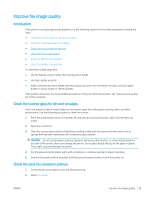HP Color LaserJet Pro M182-M185 User Guide - Page 144
Set as New Defaults
 |
View all HP Color LaserJet Pro M182-M185 manuals
Add to My Manuals
Save this manual to your list of manuals |
Page 144 highlights
● Windows 10: From the Start menu, click All Apps, click HP, and then select the printer name. ● Windows 8.1: Click the down arrow in lower left corner of the Start screen, and then select the printer name. ● Windows 8: Right-click an empty area on the Start screen, click All Apps on the app bar, and then select the printer name. ● Windows 7, Windows Vista, and Windows XP: From the computer desktop, click Start, select All Programs, click HP, click the folder for the printer, and then select the printer name. b. In the HP Printer Assistant, select Print, and then select HP Device Toolbox. 2. Click the Copy tab. 3. In the Advanced Image Adjustment area, change the settings as needed. ● Lightness: Adjusts the lightness/darkness setting. ● Contrast: Adjusts the contrast between the lightest and darkest areas of the image. ● Sharpen: Adjusts clarity of text characters. ● Background Removal: Adjusts the darkness of the background of the image. This is especially useful for original documents that are printed on colored paper. ● Grayness: Adjusts the vividness of colors. 4. Click Set as New Defaults to save the settings. 2-line control panels 1. Press the Copy Menu button . 2. Use the arrow buttons to select the Image Adjustment menu, and then press the OK button. 3. Select the setting you want to adjust, and then press the OK button. ● Lightness: Adjusts the lightness/darkness setting. ● Contrast: Adjusts the contrast between the lightest and darkest areas of the image. ● Sharpen: Adjusts clarity of text characters. ● Background Removal: Adjusts the darkness of the background of the image. This is especially useful for original documents that are printed on colored paper. ● Color Balance: Adjusts the red, green, and blue color hues. ● Grayness: Adjusts the vividness of colors. 4. Use the arrow buttons to adjust the value for the setting, and then touch the OK button. 5. Adjust another setting, or touch the back arrow to return to the main copy menu. 134 Chapter 9 Solve problems ENWW