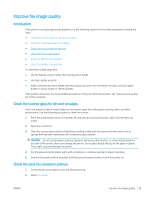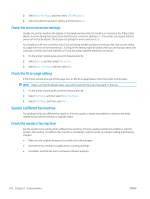HP Color LaserJet Pro M182-M185 User Guide - Page 145
Optimize for text or pictures
 |
View all HP Color LaserJet Pro M182-M185 manuals
Add to My Manuals
Save this manual to your list of manuals |
Page 145 highlights
Optimize for text or pictures NOTE: The steps vary according to the type of control panel. 1 2 Table 9-33 Control panels Number Description 1 LED control panel 2 2-line control panel LED control panels 1. Open the HP Embedded Web Server (EWS): a. Open the HP Printer Assistant. ● Windows 10: From the Start menu, click All Apps, click HP, and then select the printer name. ● Windows 8.1: Click the down arrow in lower left corner of the Start screen, and then select the printer name. ● Windows 8: Right-click an empty area on the Start screen, click All Apps on the app bar, and then select the printer name. ● Windows 7, Windows Vista, and Windows XP: From the computer desktop, click Start, select All Programs, click HP, click the folder for the printer, and then select the printer name. b. In the HP Printer Assistant, select Print, and then select HP Device Toolbox. 2. On the Copy tab, select the Optimize drop-down list. 3. Select the setting you want to use. ● Auto Select: Use this setting when you are not concerned about the quality of the copy. This is the default setting. ● Mixed: Use this setting for documents that contain a mixture of text and graphics. ● Text: Use this setting for documents that contain mostly text. ● Picture: Use this setting for documents that contain mostly graphics. 4. Change the necessary settings, and then click Apply. ENWW Improve copy and scan image quality 135