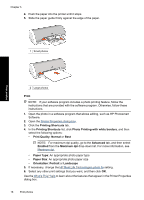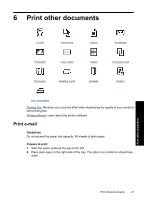HP D1530 Full User Guide - Page 20
Print photos with a border, For maximum fade resistance, use HP Premium Plus Photo Paper. - printer for windows 7
 |
UPC - 883585617678
View all HP D1530 manuals
Add to My Manuals
Save this manual to your list of manuals |
Page 20 highlights
5. If necessary, change the HP Real Life Technologies photo fix setting. 6. Select any other print settings that you want, and then click OK. If you printed on photo paper with a tear-off tab, remove the tab to make the document completely borderless. Print photos Use the What's This? help to learn about the features that appear in the Printer Properties dialog box. Print photos with a border NOTE: If you are using the product with a Windows 2000 computer, some features may not be available. For more information, see Notice to Windows 2000 users. Guidelines • For maximum fade resistance, use HP Premium Plus Photo Paper. • Verify that the photo paper that you are using is flat. For information about preventing photo paper from curling, see the photo paper storage instructions. • Do not exceed the paper tray capacity: 15 sheets of photo paper. Prepare to print 1. Slide the paper guide all the way to the left. 2. Verify that the photo paper is flat. 3. Place the photo paper in the right side of the tray. The side to be printed on should face down and the short edge should point towards the printer. Print photos with a border 17