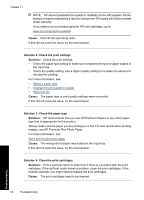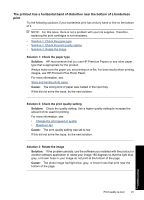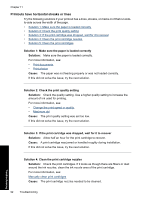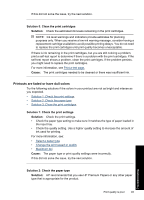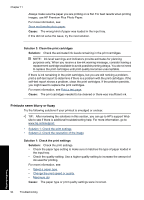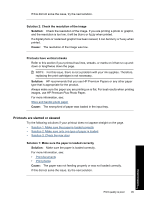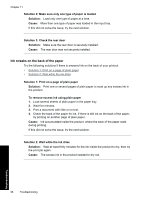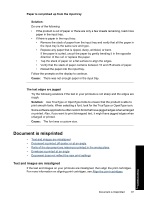HP D1530 Full User Guide - Page 98
Printouts are slanted or skewed, Solution 2: Check the resolution of the image, Solution, Cause
 |
UPC - 883585617678
View all HP D1530 manuals
Add to My Manuals
Save this manual to your list of manuals |
Page 98 highlights
If this did not solve the issue, try the next solution. Solution 2: Check the resolution of the image Solution: Check the resolution of the image. If you are printing a photo or graphic, and the resolution is too low, it will be blurry or fuzzy when printed. If a digital photo or rasterized graphic has been resized, it can be blurry or fuzzy when printed. Cause: The resolution of the image was low. Printouts have vertical streaks Refer to this section if your printout has lines, streaks, or marks on it that run up-anddown or lengthwise down the page. NOTE: For this issue, there is not a problem with your ink supplies. Therefore, replacing the print cartridges is not necessary. Solution: HP recommends that you use HP Premium Papers or any other paper type that is appropriate for the product. Always make sure the paper you are printing on is flat. For best results when printing images, use HP Premium Plus Photo Paper. For more information, see: Store and handle photo paper Cause: The wrong kind of paper was loaded in the input tray. Printouts are slanted or skewed Try the following solutions if your printout does not appear straight on the page. • Solution 1: Make sure the paper is loaded correctly • Solution 2: Make sure only one type of paper is loaded • Solution 3: Check the rear door Solution 1: Make sure the paper is loaded correctly Solution: Make sure the paper is loaded correctly. For more information, see: • Print documents • Print photos Cause: The paper was not feeding properly or was not loaded correctly. If this did not solve the issue, try the next solution. Troubleshooting Print quality is poor 95