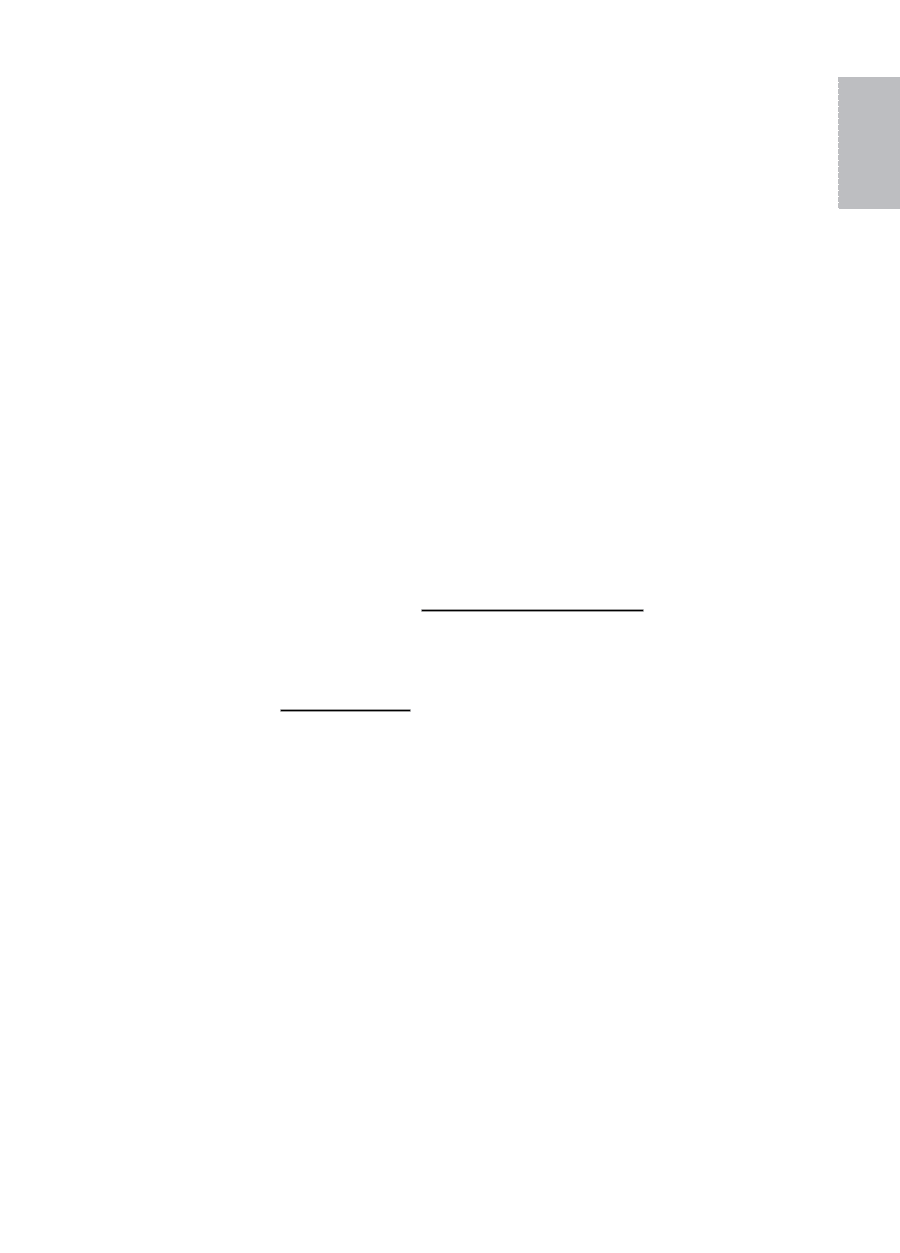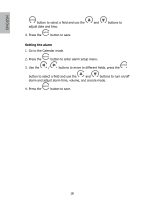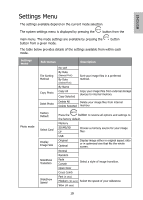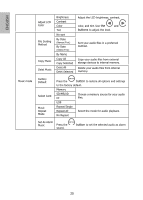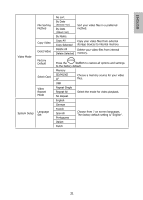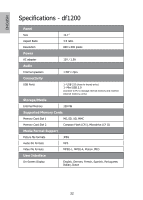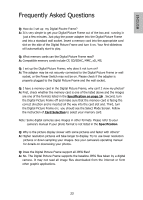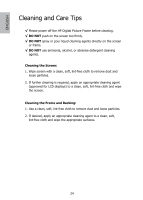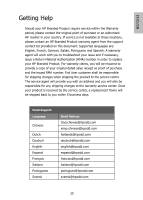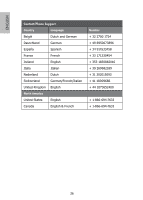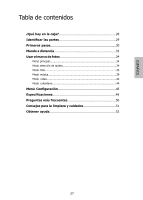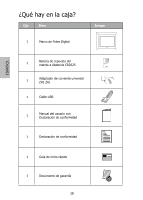HP DF1200A1 User Manual - Page 27
Frequently Asked Questions - picture frame 16
 |
UPC - 844149050508
View all HP DF1200A1 manuals
Add to My Manuals
Save this manual to your list of manuals |
Page 27 highlights
ENGLISH Frequently Asked Questions Q: How do I set up my Digital Picutre Frame? A: It is very simple to get your Digital Picture Frame out of the box and running in just a few minutes. Just plug the power adapter into the Digital Picture Frame and into a standard wall socket. Insert a memory card into the appropriate card slot on the side of the Digital Picture Frame and turn it on. Your first slideshow will automatically start to play. Q: What memory cards can the Digital Picture Frame read? A: Compatible memory cards include CF, SD/SDHC, MMC, xD, MS. Q: I set up the Digital Picture Frame; why does it not turn on? A: The adapter may be not securely connected to the Digital Picture Frame or wall socket, or the Power Switch may not be on. Please check if the adapter is properly plugged to the Digital Picture Frame and the wall socket. Q: I have a memory card in the Digital Picture Frame; why can't I view my photos? A: First, check whether the memory card is one of the listed above and the images are one of the formats listed in the Specification on page 16 . Second, turn the Digital Picture Frame off and make sure that the memory card is facing the correct direction and is inserted all the way into the card slot and. Third, turn the Digital Picture Frame on; you should see the Select Mode Screen. Follow the instruction of Card Selection to select your memory card. Note: Some digital cameras save images in other formats. Please refer to your camera's manual if your photo format is not listed in the Specification. Q: Why is the picture display slower with some pictures and faster with others? A: Higher resolution pictures will take longer to display. Try to use lower resolution pictures or down sampling your images. See your cameara's operating manual for details on downsizing your photos. Q: Does the Digital Picture Frame support all JPEG files? A: No. The Digital Picture Frame supports the baseline JPEG files taken by a digital camera. It may not read all image files downloaded from the Internet or form other graphic applications. 23