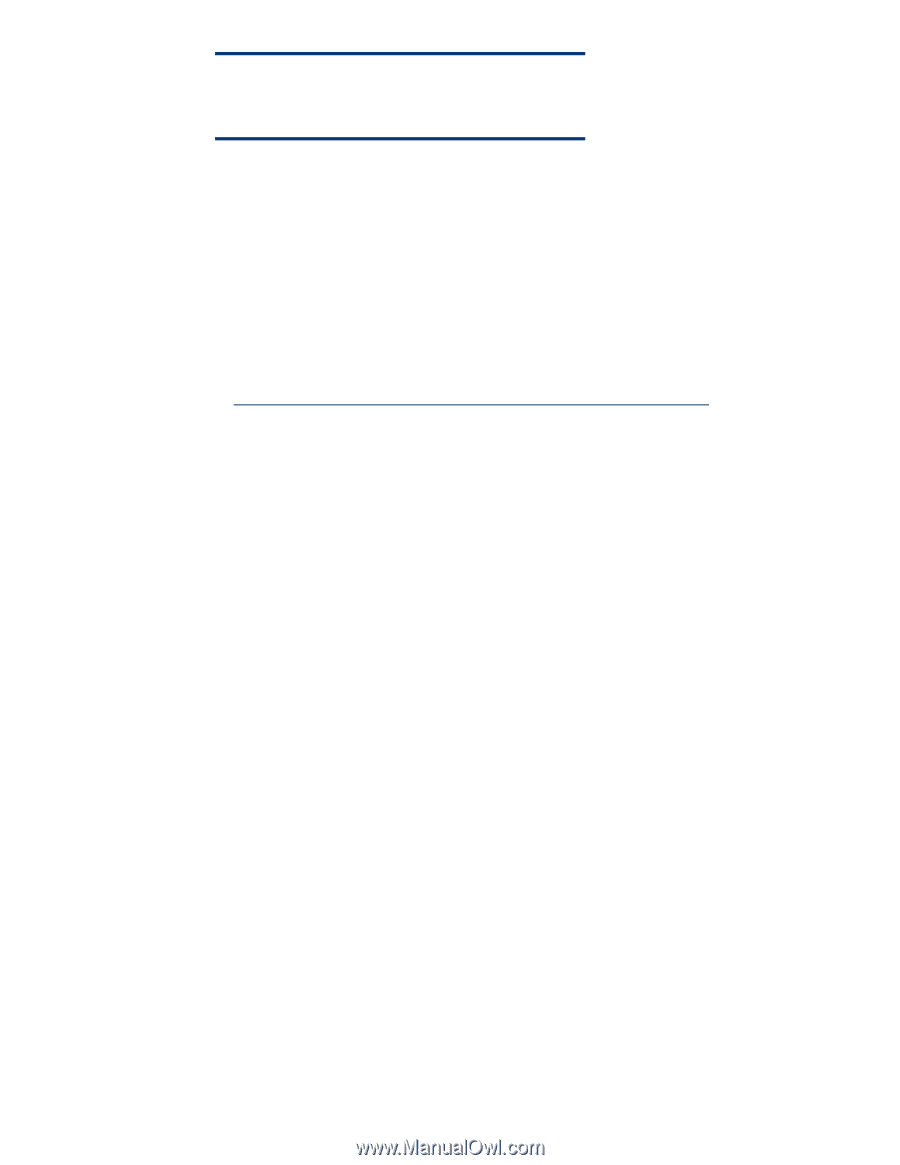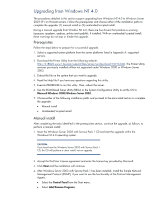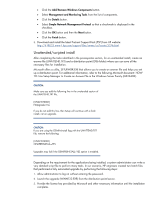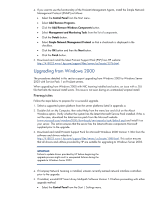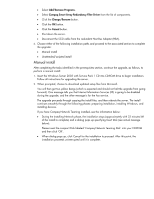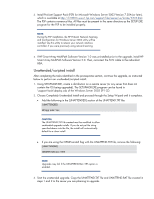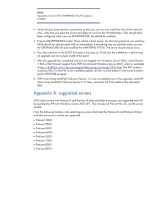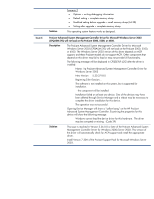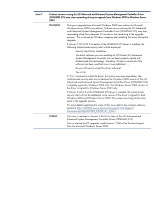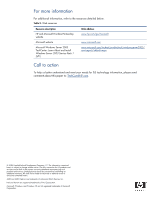HP DL320 Upgrading to Microsoft Windows Server 2003 with Service Pack 1 on Pro - Page 11
Appendix A: supported servers
 |
UPC - 829160513218
View all HP DL320 manuals
Add to My Manuals
Save this manual to your list of manuals |
Page 11 highlights
NOTE: Upgrades may fail if the OEMPREINSTALL=YES option is enabled. 4. Verify that you have network connectivity so that you can run and install the files off the network. Also, verify that you have the correct privileges to run from the Windist folder. (This should have been configured when you ran SETUPMGR.EXE, but should be verified.) 5. Execute UNATTEND.BAT locally. There will be a brief pause, but then the graphical user interface (GUI) should run and proceed with no interruptions if everything was set correctly when you ran the SETUPMGR.EXE file and modified the UNATTEND.TXT file. The server should reboot once. 6. Pay close attention to the BOOT.INI options that pop up. Verify that the installation is performing an upgrade and not a clean install at this point. 7. After the upgrade has completed and you are logged into Windows Server 2003, install Version 7.30A of the ProLiant Support Pack (PSP) for Microsoft Windows Server 2003, which is available at http://h18023.www1.hp.com/support/files/server/us/locate/3376.html. The PSP contains numerous files. For the PSP to be installed properly, all files must be present in the same directory as the SETUP.EXE program. 8. If HP Smart Array MultiPath Software Version 1.0 was uninstalled prior to the upgrade, install HP Smart Array MultiPath Software Version 2.0. Then, reconnect the SCSI cable to the redundant HBA. Appendix A: supported servers All ProLiant servers with Pentium III and Pentium III Xeon and later processors are supported and will be qualified by HP with Windows Server 2003 SP1. This includes all ProLiant ML, DL, and BL server models. From the following families, only select legacy servers that meet the Pentium III and Pentium III Xeon and later processors criteria are supported. • ProLiant 3000 • ProLiant 5500 • ProLiant 6000 • ProLiant 6400r • ProLiant 6500 • ProLiant 7000 • ProLiant 8000 • ProLiant 8500 11