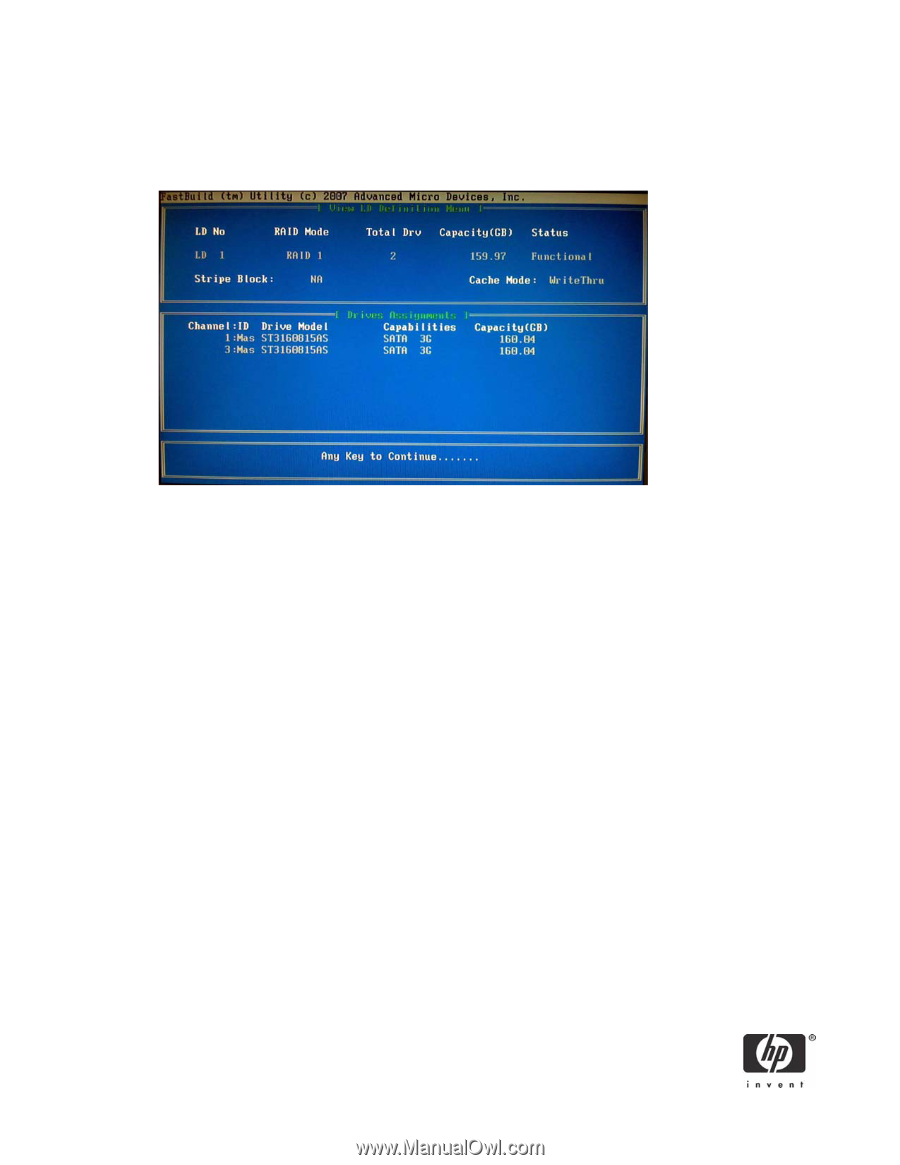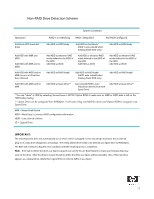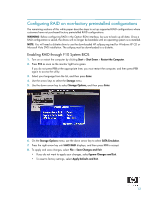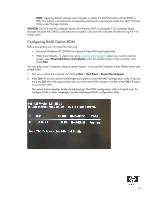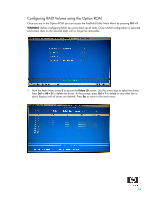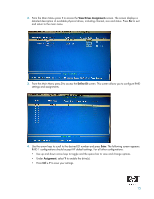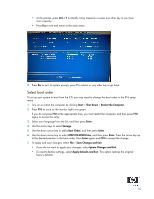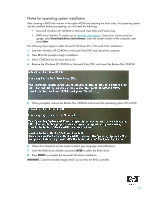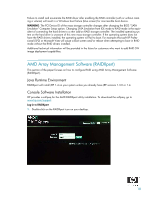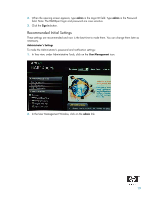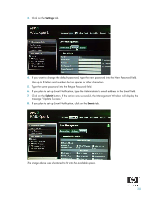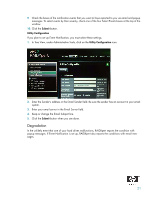HP Dc5850 AHCI and RAID on HP Compaq dc5850 Business PCs - 2nd Edition - Page 16
Select boot order
 |
UPC - 884962022993
View all HP Dc5850 manuals
Add to My Manuals
Save this manual to your list of manuals |
Page 16 highlights
• At the prompt, press Ctrl + Y to Modify Array Capacity or press any other key to use maximum capacity. • Press Esc to exit and return to the main menu. 5. Press Esc to exit. At system prompt, press Y to reboot or any other key to go back. Select boot order To set up your system to boot from the CD, you may need to change the boot order in the F10 setup menu. 1. Turn on or restart the computer by clicking Start > Shut Down > Restart the Computer. 2. Press F10 as soon as the monitor light turns green. If you do not press F10 at the appropriate time, you must restart the computer, and then press F10 again to access the utility. 3. Select your language from the list, and then press Enter. 4. Use the arrow keys to select Storage. 5. Use the down arrow key to select Boot Order, and then press Enter. 6. Use the down arrow key to select ATAPI CD-ROM Drive, and then press Enter. Press the arrow key up to the desired position in the boot order. Press Enter again and F10 to accept the change. 7. To apply and save changes, select File > Save Changes and Exit. • If you do not want to apply your changes, select Ignore Changes and Exit. • To reset to factory settings, select Apply Defaults and Exit. This option restores the original factory defaults. 16