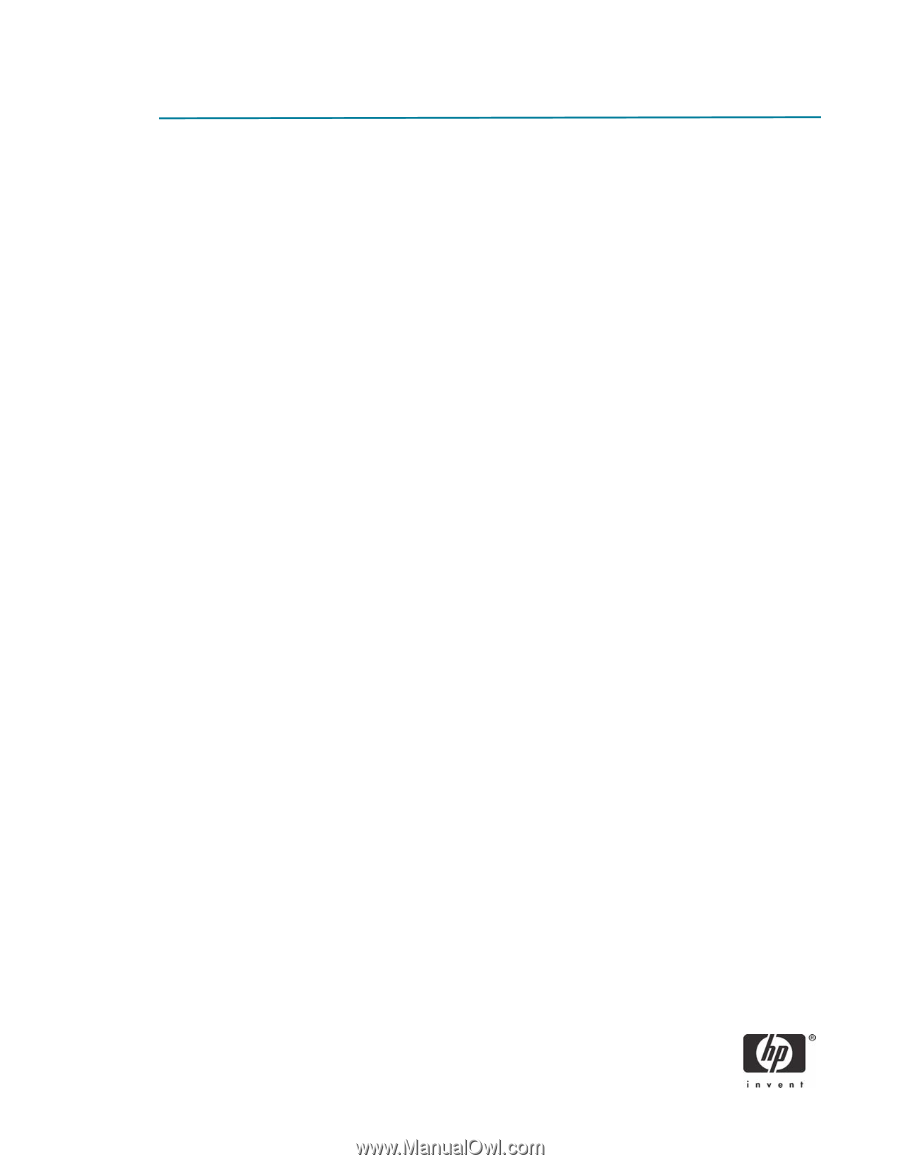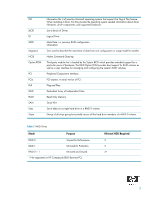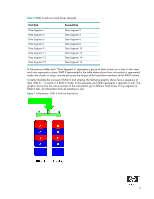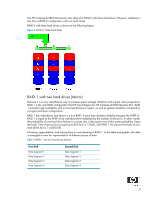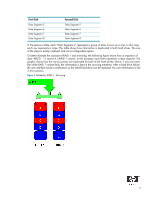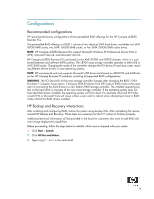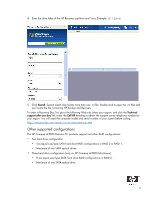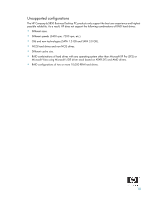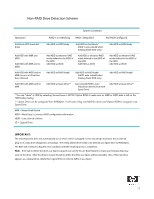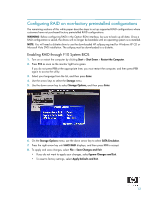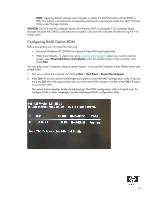HP Dc5850 AHCI and RAID on HP Compaq dc5850 Business PCs - 2nd Edition - Page 8
Configurations - chipset driver
 |
UPC - 884962022993
View all HP Dc5850 manuals
Add to My Manuals
Save this manual to your list of manuals |
Page 8 highlights
Configurations Recommended configurations HP recommends factory configurations of the preinstalled RAID offerings for the HP Compaq dc5850 Business PCs. The preinstalled RAID offering is a RAID 1 volume of two identical SATA hard drives, and either two SATA 80GB/8MB cache, two SATA 160GB/8MB cache, or two SATA 250GB/8MB cache drives. NOTE: HP Compaq dc5850 Business PCs support Microsoft Windows XP Professional Service Pack 2 (SP2), Microsoft Vista 32, and Microsoft Vista 64. HP Compaq dc5850 Business PCs are based on the AMD RS780 and SB700 chipsets, which is a combined hardware and software RAID solution. The SB700 mass storage controller operates in either IDE or AHCI RAID mode. Changing the mode of the controller changes the PCI device ID and class code, requiring different device drivers in most operating systems. NOTE: HP recommends and only supports Microsoft's IDE driver stack based on ATAPI.SYS and AMD drivers for HP Compaq Business PC products, including all supported RAID configurations. WARNING: The PCI Device ID of the mass storage controller changes after changing the BIOS "SATA Emulation" Computer Setup option. Changing SATA Emulation from IDE mode to RAID mode is the equivalent of connecting the hard drives to a new add-on RAID storage controller. The installed operating system on the hard drive is unaware of this new mass storage controller. If the operating system does not have the RAID drivers installed, the operating system will fail to boot. For example, Microsoft XP Professional (SP2) or Microsoft Vista will cause a blue screen and/or reboot when attempting to boot in RAID mode without the RAID drivers installed. HP Backup and Recovery interactions After enabling and configuring RAID, restore the system using backup CDs. After completing the restore, reinstall HP Backup and Recovery. These steps are necessary for the F11 restore to function properly. Additional technical information will be provided in the future for customers who want to add RAID software image deployment capabilities. Before proceeding, follow the steps below to identify which version shipped with your system. 1. Click Start > Search. 2. Click All files and folders. 3. Type supp*.ini in the name field. 8