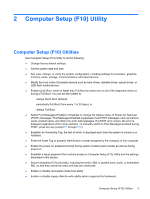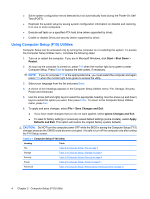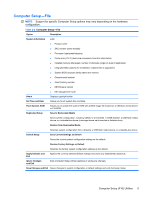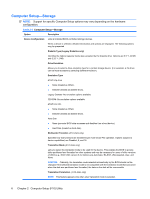HP Dc7800 Service Reference Guide - HP Compaq dc7800 Business PC - Page 20
Computer Setup—Security, Table 2-4 - serial port windows 7
 |
UPC - 883585764365
View all HP Dc7800 manuals
Add to My Manuals
Save this manual to your list of manuals |
Page 20 highlights
Computer Setup-Security NOTE: Support for specific Computer Setup options may vary depending on the hardware configuration. Table 2-4 Computer Setup-Security Option Description Setup Password Allows you to set and enable setup (administrator) password. NOTE: If the setup password is set, it is required to change Computer Setup options, flash the ROM, and make changes to certain plug and play settings under Windows. See the Troubleshooting Guide for more information. Power-On Password Allows you to set and enable power-on password. The power-on password prompt appears after a power cycle. If the user does not enter the correct power-on password, the unit will not boot. NOTE: This password does not appear on warm boots , such as Ctrl+Alt+Delete or Restart from Windows, unless enabled in Password Options, below. See the Troubleshooting Guide for more information. Password Options Allows you to: (This selection appears ● Lock legacy resources (appears if a setup password is set) only if a power-on password or setup ● Enable/disable network server mode (appears if a power-on password is set) password is set.) ● Specify whether the password is required for warm boot (Ctrl+Alt+Delete) (appears if a power- on password is set) ● Enable/Disable Setup Browse Mode (appears if a setup password is set) (allows viewing, but not changing, the F10 Setup Options without entering setup password) See the Desktop Management Guide for more information. Smart Cover (some models) Allows you to: ● Lock/unlock the Cover Lock. ● Set the Cover Removal Sensor to Disable/Notify User/Setup Password. NOTE: Notify User alerts the user that the sensor has detected that the cover has been removed. Setup Password requires that the setup password be entered to boot the computer if the sensor detects that the cover has been removed. This feature is supported on some models only. See the Desktop Management Guide for more information. Device Security Allows you to set Device Available/Device Hidden for ● Serial ports ● Parallel port ● All USB ports ● Front USB ports ● System audio ● Network controllers (some models) ● Legacy diskette 8 Chapter 2 Computer Setup (F10) Utility