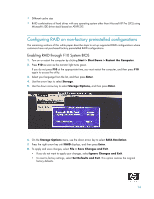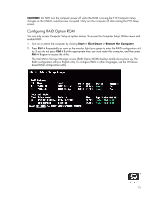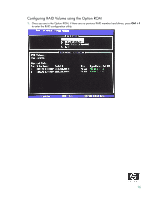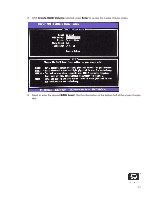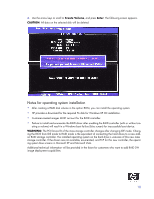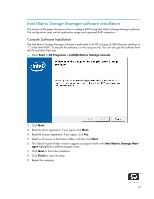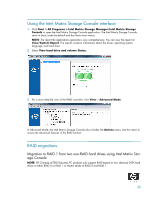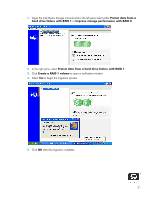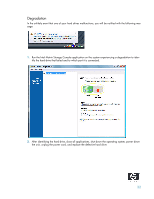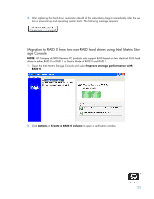HP Dc7800 AHCI and RAID on HP Compaq dc7800 - Page 19
Intel Matrix Storage Manager software installation - dc7800s drivers
 |
UPC - 883585764365
View all HP Dc7800 manuals
Add to My Manuals
Save this manual to your list of manuals |
Page 19 highlights
Intel Matrix Storage Manager software installation This section of the paper focuses on how to configure RAID using Intel Matrix Storage Manager software. The configuration steps are for application usage and supported RAID migrations. Console Software Installation The Intel Matrix Storage Manager Software is preloaded in all HP Compaq dc7800 Business desktops at "C:\Intel\Intel MSM". To execute the software, run the setup.exe file. You can also get this software from the HP and Intel Web sites. 1. Select Start > All Programs > Intel(R) Matrix Storage Console. 2. Click Next. 3. Read the driver agreement. If you agree, click Next. 4. Read the License Agreement. If you agree, click Yes. 5. Select or browse to a destination folder, and then click Next. 6. The Select Program Folder window suggests a program folder with Intel Matrix Storage Man- ager highlighted to add the program icons. 7. Click Next to finish the installation. 8. Click Finish to close the setup. 9. Restart the computer. 19