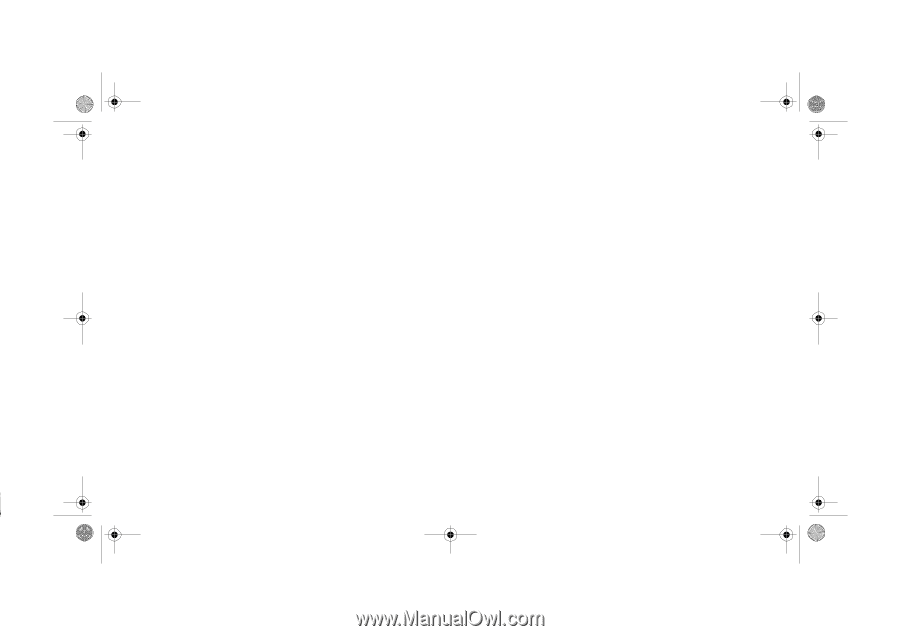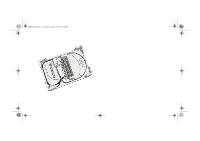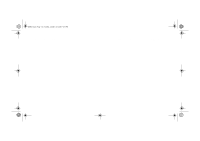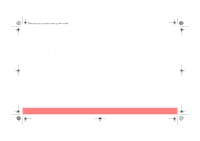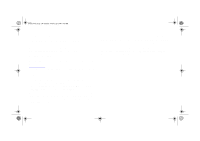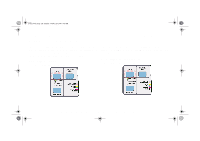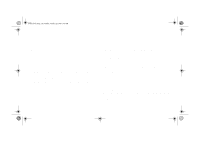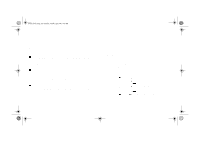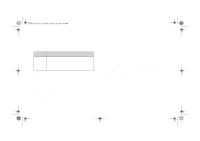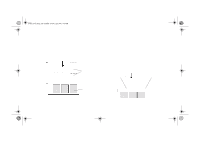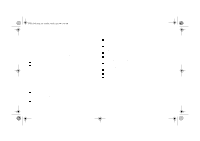HP Designjet 5000 HP DesignJet 5000 Series Printer - Pocket Guide - Page 144
Managing the Queue, The ‘Start Printing’ Options
 |
View all HP Designjet 5000 manuals
Add to My Manuals
Save this manual to your list of manuals |
Page 144 highlights
pocket.book Page 142 Sunday, October 29, 2000 5:09 PM 142 - Manage The Prints Managing the Queue Managing the Queue The information included here only applies if you are using HP drivers. Jobs and Pages When you look at the queue either from WebAccess or from the front-panel, the queue is made up of individual 'jobs'. The jobs in a queue must not be confused with pages in the queue. What is the Queue? Your printer can store pages in a queue at the same time as printing the current page. It stores them page by page. If you send only a single-page, you can regard these as files. The length of the queue depends mainly on the jobs that you have in the queue, however as an approximation you can fit about 30 jobs in A0/E-size in Max. Quality. The queue stores processed output pages, not the input jobs. The 'Start Printing' Options NOTE: The Start Printing Options do not apply for PostScript jobs. You can select at what point you want to print the file you have in the printers queue. Go to Internal RIP Settings/Start printing. There are three options you can select: After Processing When this is selected the printer waits until the whole file has been processed and then it starts to print. This is the slowest setting but you can achieve the best image quality. Immediately This selection prints the file as it is processed. This is the quickest setting, however the printer may stop halfway through a print to process data. This setting is not recommended for complex images with dense color. Optimized (Default) This setting calculates the best time to begin printing the file. It is the best mix between the After Processing and Immediately settings. file:///D|/hydra/ug_loc/f