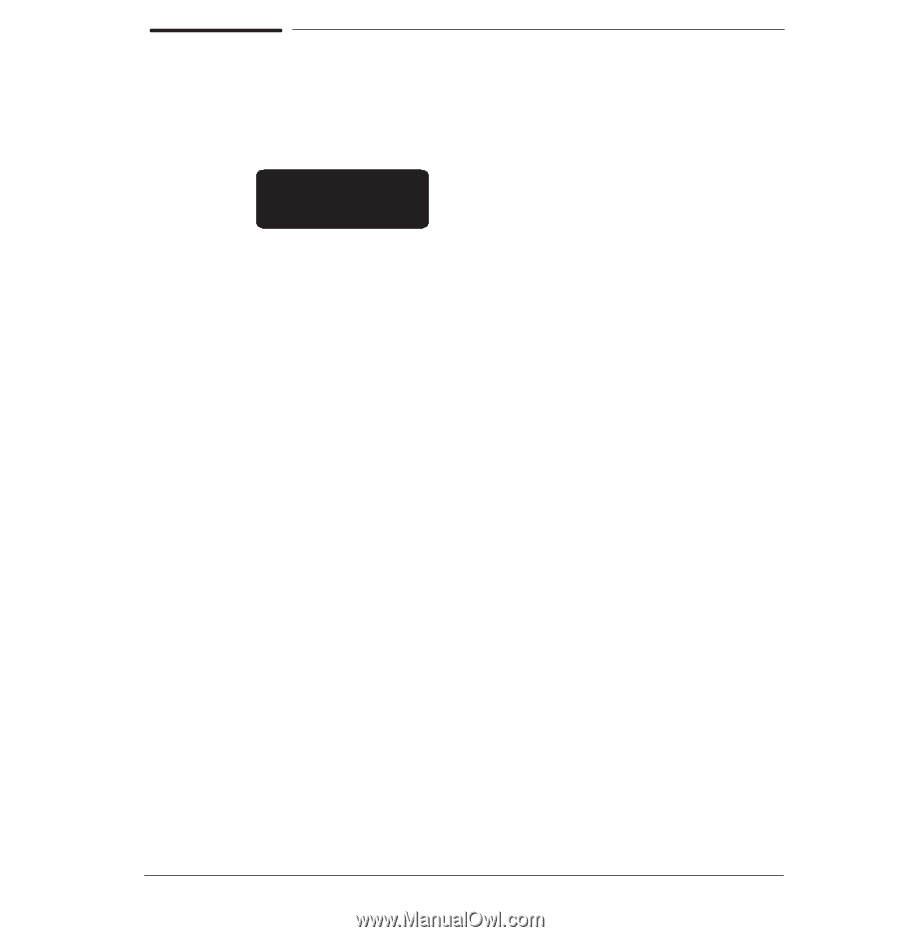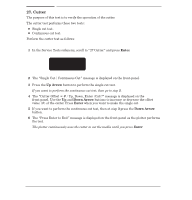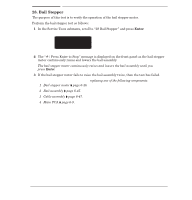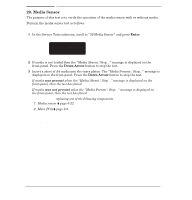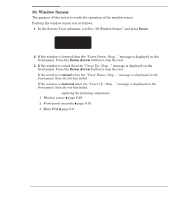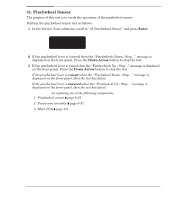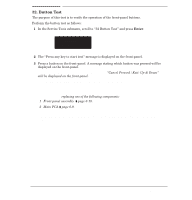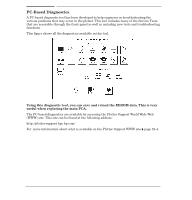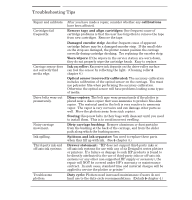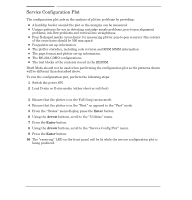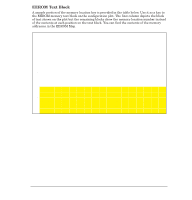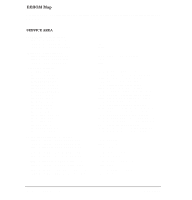HP Designjet 700 Service Manual - Page 171
Button Test, Example, Cancel, Down Arrow
 |
View all HP Designjet 700 manuals
Add to My Manuals
Save this manual to your list of manuals |
Page 171 highlights
32. Button Test The purpose of this test is to verify the operation of the frontĆpanel buttons. Perform the button test as follows: 1 In the Service Tests submenu, scroll to 32 Button Test" and press Enter. SERVICE TESTS 32 Button test 2 The Press any key to start test" message is displayed on the frontĆpanel. 3 Press a button on the frontĆpanel. A message stating which button was pressed will be displayed on the frontĆpanel. Example: If the Cancel button is pressed, the message Cancel Pressed / Exit: Up & Down" will be displayed on the frontĆpanel. Press the Up and Down Arrow buttons simultaneously to stop the test. If a button is pressed but is not shown on the front-panel display or is incorrect, then the test has failed. If the test fails, try replacing one of the following components: 1 FrontĆpanel assembly ' page 6Ć18. 2 Main PCA ' page 6Ć9. Only replace one component at a time and perform the "Button" test again before replacing another component. Using this procedure you will be able to determine exactly which component failed. C4705-90000 Troubleshooting 8-53