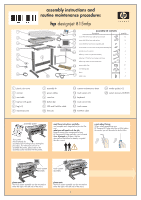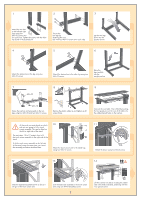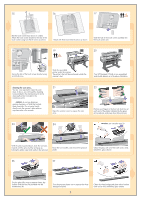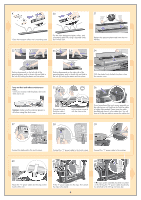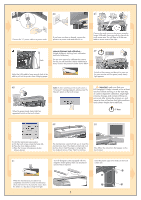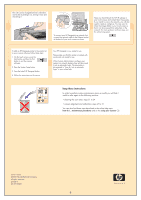HP Designjet 815mfp HP Designjet 815mfp - Assembly and Maintenance Poster - Page 5
of camera alignment calibration. Slight light - calibration sheet
 |
View all HP Designjet 815mfp manuals
Add to My Manuals
Save this manual to your list of manuals |
Page 5 highlights
43 44 45 Connect the "Y" power cable to a power outlet. If you have not done so already, connect the printer to a power outlet and switch it on. Connect the touch screen to the printer using the longer USB cable, fastening with the clips on the touch screen arm. You will have to lift the rear table to access some of the clips. 46 camera alignment and calibration... 47 (Height alignment, stitching, basic calibration, and color calibration) slack You are now required to calibrate the scanner. For this you will need the scanner maintenance sheet, found in the protective folder shown below. Adjust the USB cable to leave enough slack to be able to pull out the printer when changing paper. Switch on the scanner and leave it to warm up for some minutes until the green (ready status) light appears. 48 When the green (ready status) light has appeared, switch on the touch screen. note: if when switching on the touch screen a 'not present' message appears, please press the 'Rescan' option on the touch screen. important: make sure that your HP Designjet 815mfp is turned on for at least one hour before moving on to the next step of camera alignment calibration. Slight light intensity changes and camera shifting can occur just after turning the scanner on, and warm-up time will ensure that light conditions and camera heights have stabilized. 1 hour 49 50 To start the maintenance procedure: a) On the touch screen, press the Setup tab. b) Press the Scan Options button. c) Press the Scanner Maintenance button (shown above). The maintenance wizard will ask you to insert the maintenance sheet. The sheet's printed side must be face down. Feed the paper in aligning the two midpoint arrows. Press 'Next' to continue. Now follow the instructions that appear on the touch screen. 51 Your HP Designjet comes equipped with two Insert the plastic caps in the holes on the touch magnetic media guides; these can be placed screen arm. and moved as required. When the maintenance procedure has completed, remove the scanner maintenance sheet and return it to its protective cover. Store the folder in a dry place away from light. 5