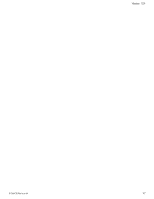HP Designjet H35000 HP Designjet H35000 and H45000 Printer Series - Release No - Page 14
Version 1.07
 |
View all HP Designjet H35000 manuals
Add to My Manuals
Save this manual to your list of manuals |
Page 14 highlights
Version 1.07 • NEW Sharp Edge - Sharp Edge reduces overspray at the edges of images and blocks of color. It is available for all resolutions in Production mode, and 1200x600 and 600x600 dpi in High Quality mode. Fine Text and Sharp Edge usage are reported in the gutter on printed output (when the gutter is enabled). You can enable or disable Sharp Edge mode via the Print Mode button on the Front Page screen. • NEW Media Tracking Log - you can display the amount of roll-fed and sheet-fed media used by pressing the printer status area of the Front Page screen (near the center top edge of the screen), then pressing the View Media Tracking Log key. The counts can also be reset to zero from this screen. • Minimum trailing margin reduced - the minimum trailing margin for rigid media is now 6 inches (15.2 cm). Leading edge static control - reduces overspray in areas of fine text in the first 0.6 inches (15 mm) leading edge of a rigid media print. You can disable or enable this feature in the control panel menu when you set the platen vacuum level. Version 1.07 • NEW UV lamp controls - the UV lamps area ("info panel") on the Front Page screen of the control panel has been enhanced: • Whenever the UV lamps are warming up or cooling down, the time remaining until they are finished is displayed. • Touching the UV lamps info panel reveals a UV lamps settings screen, where you can turn on and off the lamps and adjust the lamps (power and shutter apertures, see next item). • NEW User-selectable shutter apertures - you can select the aperture (opening amount) for each shutter, and/or completely close one of the shutters, during printing. This enables you to reduce the warping of rigid media by reducing the amount of light and heat emitted by the lamps. The aperture can be set in the Print Modes function or by touching the UV lamps info panel (see previous item). The UV lamp shutters are vertical when completely opened, and rotate to change the aperture. An aperture setting of 0 degrees is completely open; 20 degrees is half open, 40 degrees is the maximum closed setting. You cannot set both shutters to closed while printing. During printing, the lamp icons on the control panel are dynamically shaded to indicate the aperture setting. The icons will change as the carriage direction changes if the leading and trailing aperture settings are different from each other. • Error handling improvements - Error, Action, and Warning messages are now more informative, and include shortcuts that take the user directly to a software function for further diagnosis or resolution to the problem. The list of active Action and Warning messages is now updated dynamically, even while they are being displayed on the control panel. 0706430 Revision M 14