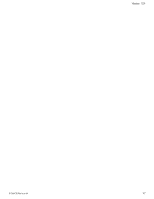HP Designjet H35000 HP Designjet H35000 and H45000 Printer Series - Release No - Page 15
Version 1.06, Version 1.05
 |
View all HP Designjet H35000 manuals
Add to My Manuals
Save this manual to your list of manuals |
Page 15 highlights
Version 1.06 • Print head warming errors - various improvements have been made to ensure that the printheads are warmed to the correct temperature for printing. • Media settings adjustments while printing is paused - media settings can now be adjusted while printing is paused. • Unidirectional print modes - the left-only and right-only print modes now print in the correct directions. Version 1.06 • Carriage pauses over the media - if a printing delay was set, or if the RIP is not sending print data to the printer fast enough to keep up with printing, the carriage no longer pauses over the media. It will advance to the nearest side first, then pause. • Media Wizard - the media thickness setting has been removed from the Media Wizard. Several default settings for the standard medias have been updated. • Embedded software update protected - if you switch off the printer by the power switch at the rear of the printer during an embedded software update, the printer will finish the update before beginning its shutdown process. Suddenly cutting the power during a software update could corrupt the software or printer settings. • Media advance after viewing a calibration print - a "stop" key now appears on the control panel, allowing you to stop the media from backing up to the print zone after you have viewed a calibration print. You may want to stop the media from reversing all the way if you encounter media feed problems, especially with roll-fed media. • Lamps must be on during printing - the option to turn off the UV curing lamps while printing has been removed from the printer menu. Version 1.05 • Improved Media Load/Unload switch - the functionality of the Media Load/Unload rocker switch at the rear of the printer is now easier to understand and more useful: • The switch is active only when the Front Page screen appears on the control panel. Switch presses are ignored when any other screen is displayed. • When the printer is configured for roll-fed printing, pressing the Media Load/Unload switch to the Load position (or pressing the Reload Media key on the Front Page screen of the control panel) turns on the platen vacuum fans to hold the media in place as you feed it over the platen. This eliminates the need to feed an excessive length of media over the platen to prevent the media from falling back toward the supply spool. The control panel then prompts you to position the media and edge guards (if used) before measuring it with the camera on the printhead carriage. • For either rigid or roll-fed media, after any media type has been printed or unloaded, pressing the Media Load/Unload switch to the Load position has the same effect as pressing the Reload Media key on the control panel. The media settings for the previously loaded media will be used. • Sheet fed media length - the option to manually enter a media length ("Input Manually") has been moved to the top of the menu that appears during the media load process. 0706430 Revision M 15