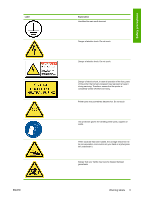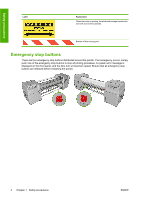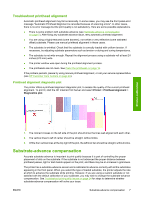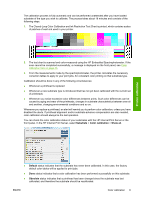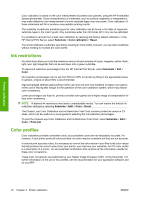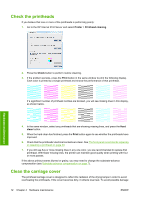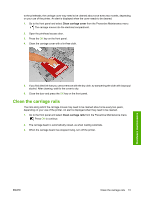HP Designjet L65500 HP Designjet L65500 Printer - Maintenance and troubleshoot - Page 14
Color calibration, Printer calibration - user guide
 |
View all HP Designjet L65500 manuals
Add to My Manuals
Save this manual to your list of manuals |
Page 14 highlights
You can view and change the substrate-advance compensation of the currently loaded substrate at any time from the HP Internal Print Server by selecting the print job and then the Printing Adj. button, or by selecting Printer > Printing adjustments. If you prefer the print quality after changing the figure in the Advance field, press the Apply button, and thereafter your preferred substrate-advance compensation will always be used for that particular substrate type. The substrate-advance sensor may not work correctly if it is dirty. See Clean the substrate-advance sensor on page 18. NOTE: Some substrates are invisible to the substrate-advance sensor; in which case, the sensor will not work and should be turned off. You can turn it off by using the Automatic Tracking (OMAS) field in the Loaded Substrate window of the HP Internal Print Server. An alert will advise you if necessary. NOTE: The substrate-advance sensor scans the back side of the substrate, which it expects to be of a single color and shade. It is not guaranteed to work correctly if the back side has been printed on; in this case, there may be no alert from the printer, but the sensor should be turned off. Color calibration Color calibration enables your printer to produce consistent colors with a particular substrate type, even if printheads, ink cartridges and environmental conditions change. After color calibration, you can expect to get prints with the same colors from any two different printers situated in different geographical locations. The color calibration test chart is printed using the following print mode, depending on the ink density used with your substrate. ● Six passes for 100% ink density ● Eight passes for 150% ink density ● Fourteen passes for 250% ink density For this reason, you are strongly recommended to have fine-tuned the appropriate print mode before starting color calibration. To fine-tune your substrate preset for a specific print mode, see the User's guide. To start color calibration from the HP Internal Print Server, select Substrate > Color calibration, then click the Calibrate button. Printer calibration 8 Chapter 3 Printer calibration ENWW