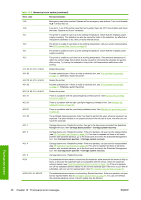HP Designjet L65500 HP Designjet L65500 Printer - Maintenance and troubleshoot - Page 50
Front-panel error messages, HP Customer Care Centers,
 |
View all HP Designjet L65500 manuals
Add to My Manuals
Save this manual to your list of manuals |
Page 50 highlights
10 Front-panel error messages Occasionally you may see one of the following messages appear on the front-panel display. If so, please follow the advice in the Recommendation column. If you see an error message that does not appear here, and you feel in doubt about the correct response, or if you have followed the recommendation but the problem persists, call your service representative. See HP Customer Care Centers on page 49. Table 10-1 Text messages Message Recommendation {Color} cartridge is altered You are advised to replace the ink cartridge. See the User's guide. {Color} cartridge is low on ink {Color} cartridge is missing {Color} cartridge is out of ink {Color} cartridge has expired {Color} printhead is missing Be ready to replace the ink cartridge soon. Install the correct ink cartridge. See the User's guide. Replace the ink cartridge. See the User's guide. You are advised to replace the ink cartridge. See the User's . Install the correct printhead. See the User's guide. Alignment pending You are advised to perform printhead alignment. See Align the printheads on page 6. A wrong printhead has been detected Check that the correct printheads and the latest firmware release have been installed. An error has occurred in printhead detection Remove the printhead, clean any ink from the electrical connectors on the printhead (do not try to clean the nozzles), and reinsert the printhead. See the User's guide. Clean drop detector spittoon You are advised to clean the ink deposits. See Clean the ink deposits on page 15. Cleaner roll jam. Check cleaner roll module. Go to the front panel and select the Ink System menu, then Check cleaner roll. Pull out the printhead cleaning roll assembly, raise the pinchwheels, wind the roll forward manually, then lower the pinchwheels and push the assembly back into the printer. Color calibration cancelled because of scanning errors The color calibration chart could not be scanned successfully with the current substrate. See Color calibration fails on page 43. Disconnected Check the connection to the printer. Ink system not ready to print Please wait a while. If the printer does not recover, restart it. Job canceled due to lack of data received from the IPS If the problem persists, check the configuration of the HP Internal Print Server computer. Line sensor calib. error: substrate too small Load a larger substrate. Low cleaner roll Be ready to replace the printhead cleaning roll soon. 44 Chapter 10 Front-panel error messages ENWW Front-panel errors