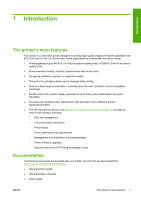HP Designjet L65500 HP Designjet L65500 Printer - User's guide: English - Page 7
The front panel, Introduction
 |
View all HP Designjet L65500 manuals
Add to My Manuals
Save this manual to your list of manuals |
Page 7 highlights
Introduction 6. Substrate pressure handles 7. Substrate input spindle The front panel Your printer's front panel is located at the front right of the printer. It has the following important functions: ● Assists you in troubleshooting issues ● Is used when performing certain physical operations, such as unloading substrate and maintaining the printer ● Displays information in brief about the status of the printer (more information is available from the HP Internal Print Server) ● Displays warning and error messages, when appropriate, along with audio alerts to call attention to a warning or message The front panel has the following components: 1. Power key - To turn the printer off. See Turn the printer on and off on page 9. 2. Power light - Indicates the printer's power status. If the light is off, the printer is off. If it is solid green, the printer is on. If it is flashing green, the printer is in transition between on and off. 3. Status light - Indicates the printer's operational status. If the light is off, the printer is not ready. If it is solid green, the printer is ready and idle. If it is flashing green, the printer is busy: receiving data, processing or printing. If it is flashing amber, your intervention is required. If it is solid amber, a serious error has occurred. 4. Front-panel display - Displays error, warnings and information on using your printer. 5. Back key - To go to the previous step in a procedure or interaction. To go to the upper level, or leave the option in the menu, or when given an option. 6. Up key - To go up in a menu or option, or to increase a value. 7. OK key - To confirm an action while in a procedure or interaction. To enter in a submenu in the menu. To select a value when given an option. 8. Down key - To go down in a menu or option, or to decrease a value. 9. Cancel key - To cancel a procedure or interaction. 10. Move substrate key - To move the loaded substrate forwards or backwards, or rewind the whole roll. To highlight an item in the front-panel display, press the Up or Down key until the item is highlighted. ENWW The front panel 3