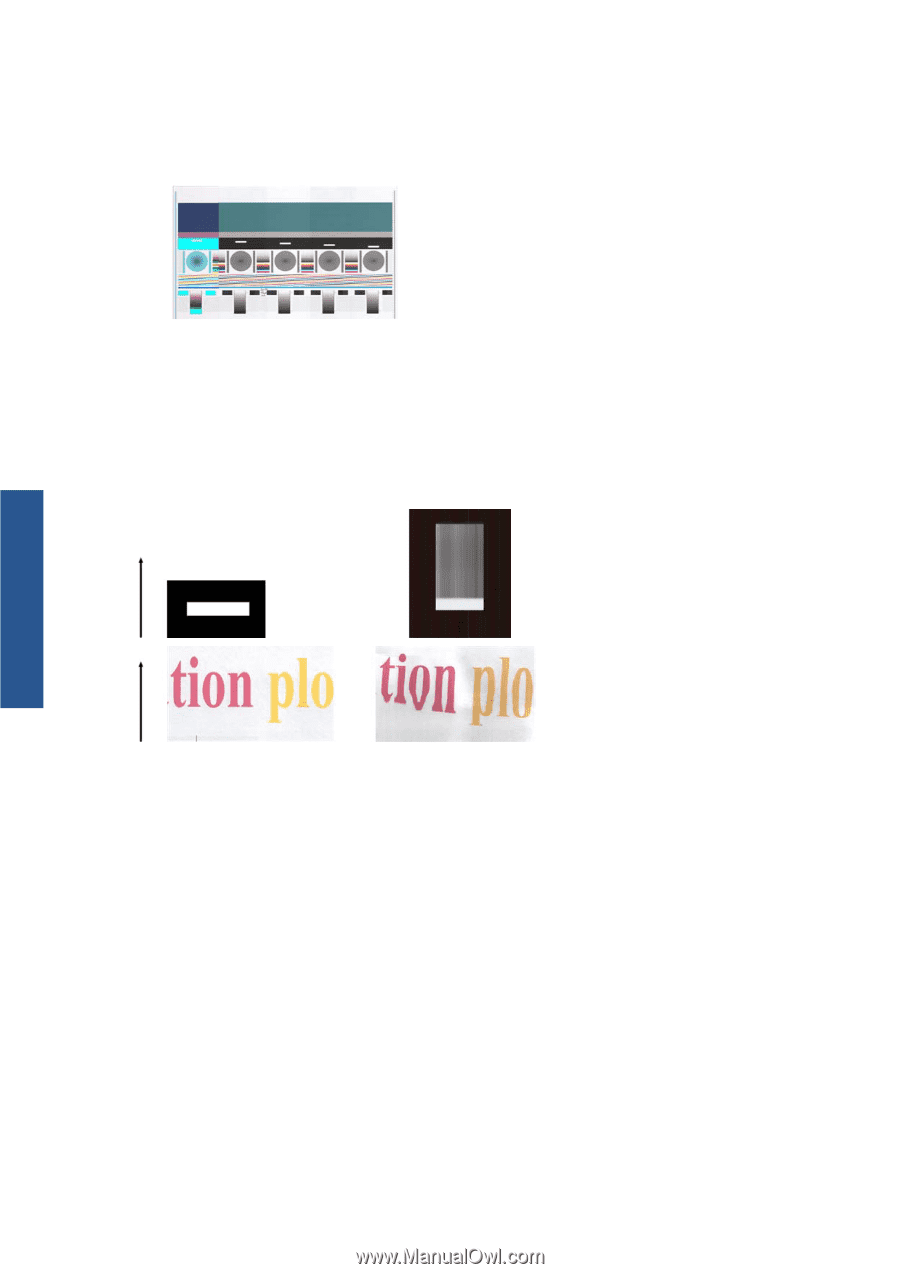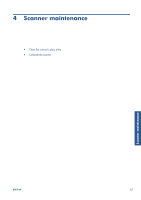HP Designjet T2300 HP Designjet T2300 eMFP Printer series - Image Quality Trou - Page 38
Vertical distortion, Object replication (ghosting
 |
View all HP Designjet T2300 manuals
Add to My Manuals
Save this manual to your list of manuals |
Page 38 highlights
5. If the colors are still wrong, analyze the whole diagnostic sheet. Check that you find completely wrong colors in the area corresponding to just one of the CIS modules, as in the following figure. If so, call HP support and report "completely wrong colors after calibration", and report the letter of the CIS module that is failing (module A at the example). If all the modules are failing, call HP support and report that. Vertical distortion If the lid sensor of the scanner fails, the scanner cannot detect when the lid is open. Hence, you can start a scan, and at some point find that the pressure rolls do not move the original through the scanner paper path. You may see images like the following when this happens (original on the left, scanned image on the right). Please note the black arrow indicating the scanning direction in these examples. Scan-quality issues Actions 1. Check that the scanner lid sensor is working by opening the scanner lid and checking that the five CIS modules show blinking red, green and blue lights alternately. If not, call HP support and report "scanner lid sensor failure". 2. If all the modules lit up correctly in the previous step, close the scanner lid by pushing it down until you hear a click. Then repeat your scan and visually check that the original advances correctly through the scanner path. If not, call HP support and report an "incorrect paper advance" error. Remember that your scanner is not intended to work with originals thicker than 0.75 mm (29 mil). Object replication (ghosting) This error very rarely appears in CIS scanners. However, you can occasionally find image defects like the following: original on the left, scanned image on the right. 34 Chapter 3 Troubleshooting scan-quality issues ENWW