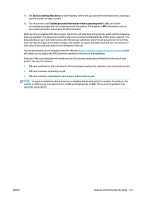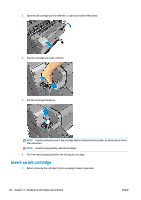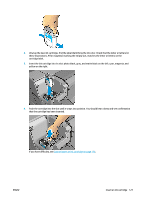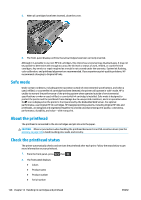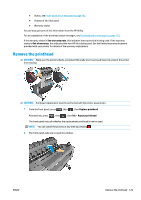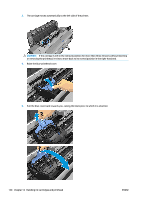HP Designjet T920 HP Designjet T920 and T1500 ePrinter series - User's Guide - Page 136
Safe mode, About the printhead, Check the printhead status
 |
View all HP Designjet T920 manuals
Add to My Manuals
Save this manual to your list of manuals |
Page 136 highlights
5. When all cartridges have been inserted, close the cover. 6. The front-panel display confirms that all cartridges have been correctly inserted. Although it is possible to use non-HP ink cartridges, this choice has several serious disadvantages. It may not be possible to determine with enough accuracy the ink level or status of used, refilled, or counterfeit ink cartridges. Any service or repair required as a result is not covered under the warranty. System ink flushing, color calibration, and printhead alignment are recommended. If you experience print-quality problems, HP recommends changing to Original HP inks. Safe mode Under certain conditions, including printer operation outside of environmental specifications, and when a used, refilled, or counterfeit ink cartridge has been detected, the printer will operate in 'safe' mode. HP is unable to warrant the performance of the printing system when operated outside of environmental specifications or when a used, refilled, or counterfeit ink cartridge is installed. Safe mode is designed to protect the printer and the printheads from damage due to unexpected conditions, and is in operation when the icon is displayed on the printer's front panel and by the Embedded Web Server. For optimal performance, use Original HP ink cartridges. HP Designjet printing systems, including Original HP inks and printheads, are designed and engineered together to provide uncompromising print quality, consistency, performance, durability, and value-with every print. About the printhead The printhead is connected to the ink cartridges and jets ink onto the paper. CAUTION: Observe precautions when handling the printhead because it is an ESD-sensitive device (see the Glossary on page 196). Avoid touching pins, leads, and circuitry. Check the printhead status The printer automatically checks and services the printhead after each print. Follow the steps below to get more information on your printhead. 1. From the front panel, press then . 2. The front panel displays: ● Colors ● Product name ● Product number ● Serial number 128 Chapter 14 Handling ink cartridges and printhead ENWW