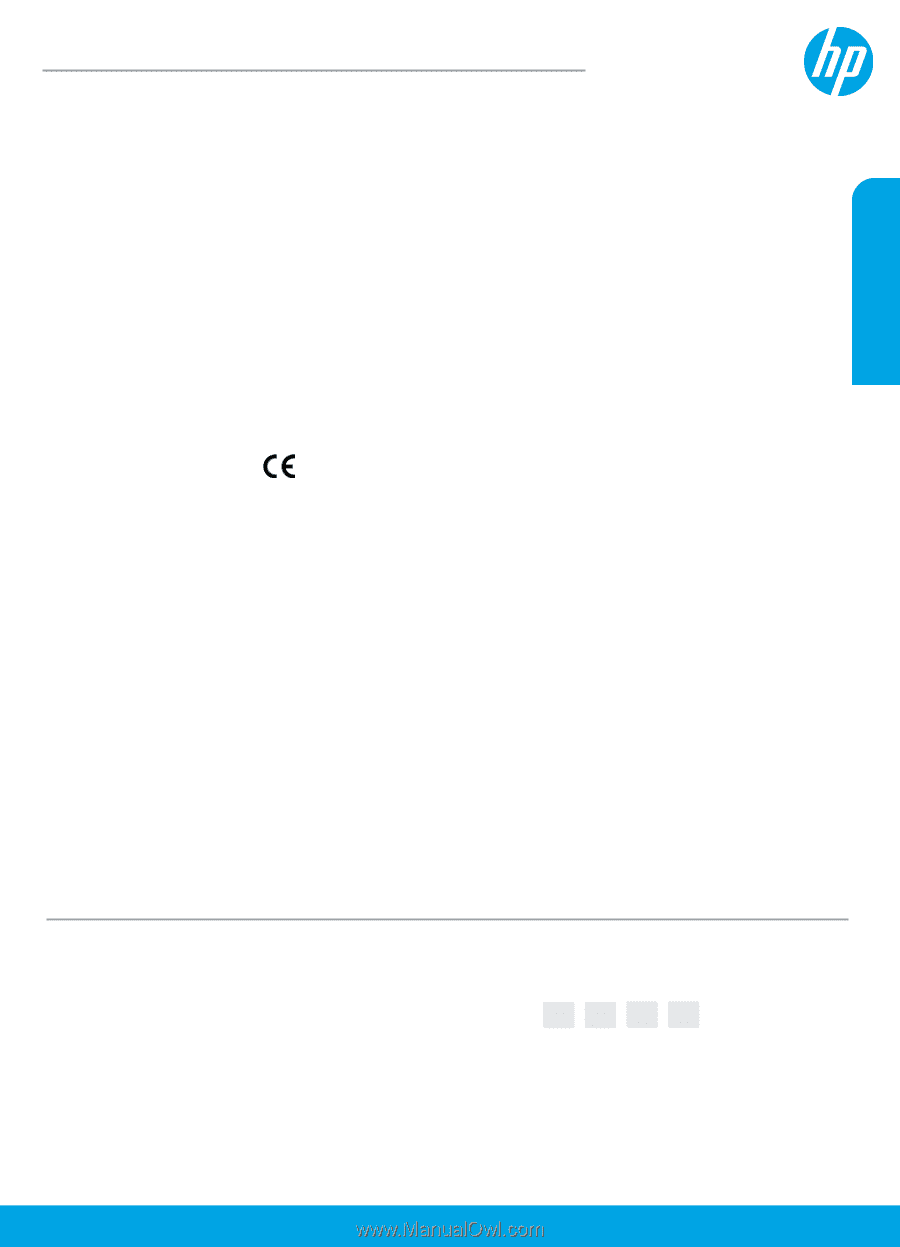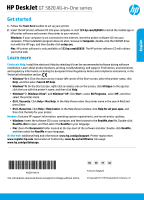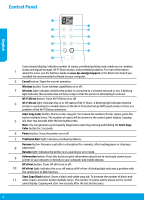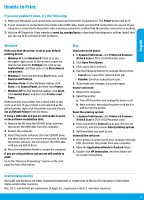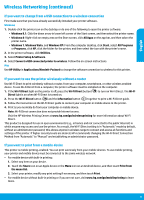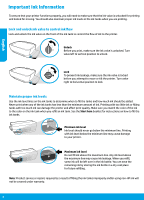HP DeskJet GT 5820 Getting Started Guide - Page 1
HP DeskJet GT 5820 Manual
 |
View all HP DeskJet GT 5820 manuals
Add to My Manuals
Save this manual to your list of manuals |
Page 1 highlights
English HP DeskJet GT 5820 All-in-One series Get started 1. Follow the Start here booklet to set up your printer. 2. Insert the HP printer software CD into your computer or visit 123.hp.com/dj5820 to install the mobile app or HP printer software and connect the printer to your network. Windows: If your computer is not connected to the Internet, insert the printer software CD into your computer. If the installation program does not start, browse to Computer, double-click the CD/DVD drive icon with the HP logo, and then double-click setup.exe. Mac: HP printer software is only available at 123.hp.com/dj5820. The HP printer software CD will redirect you to the web. Learn more Electronic Help: Install the electronic Help by selecting it from the recommended software during software installation. Learn about product features, printing, troubleshooting, and support. Find notices, environmental, and regulatory information, including the European Union Regulatory Notice and compliance statements, in the Technical Information section. •• Windows® 8.1: Click the down arrow in lower left corner of the Start screen, select the printer name, click Help, and then select Search HP Help. •• Windows® 8: On the Start screen, right-click an empty area on the screen, click All Apps on the app bar, click the icon with the printer's name, and then click Help. •• Windows® 7, Windows Vista®, and Windows® XP: Click Start , select All Programs , select HP , and then select the printer name. •• OS X, Yosemite: Click Help > Mac Help. In the Help Viewer enter the printer name in the search field and press Enter. •• OS X, Mavericks: Click Help > Help Center. In the Help Viewer window, click Help for all your apps, and then click the Help for your printer. Readme: Contains HP support information, operating system requirements, and recent printer updates. •• Windows: Insert the software CD in your computer, and then browse to the ReadMe.chm file. Double-click ReadMe.chm to open, and then select the ReadMe in your language. •• Mac: Open the Documents folder located at the top-level of the software installer. Double-click ReadMe, and then select the ReadMe in your language. On the Web: Additional help and information: www.hp.com/go/support. Printer registration: www.register.hp.com. Declaration of Conformity: www.hp.eu/certificates. Ink usage: www.hp.com/go/inkusage. *M2Q28-90019* *M2Q28-90019* M2Q28-90019 The information contained herein is subject to change without notice. EN FR PT AR Printed in [English] © Copyright 2017 HP Development Company, L.P.