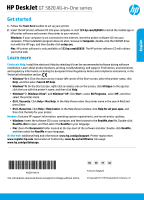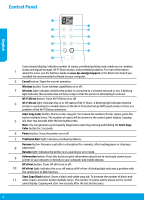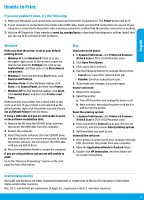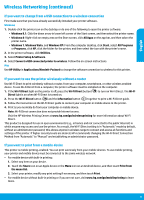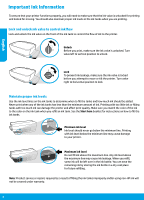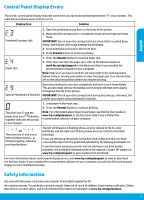HP DeskJet GT 5820 Getting Started Guide - Page 2
Control Panel
 |
View all HP DeskJet GT 5820 manuals
Add to My Manuals
Save this manual to your list of manuals |
Page 2 highlights
Control Panel English Control panel display: Indicates number of copies, printhead priming state, media errors, wireless 1 status and signal strength, Wi-Fi Direct status, and printhead problems. For more information about the icons, see the full User Guide at www.hp.com/go/support or the Electronic Help if you installed the recommended software on your computer. 2 Cancel button: Stops the current operation. Wireless button: Turns wireless capabilities on or off. 3 Wireless light: Indicates whether the printer is connected to a wireless network or not. A blinking light indicates that wireless has not been setup or that the printer is attempting to connect. Wi-Fi Direct button: Turns Wi-Fi Direct on or off. 4 Wi-Fi Direct light: Indicates the on or off status of Wi-Fi Direct. A blinking light indicates that the printer is connecting to a mobile device in the Wi-Fi Protected Setup (WPS) push mode or there is a problem of the Wi-Fi Direct connection. Start Copy Color button: Starts a color copy job. To increase the number of color copies, press the button multiple times. The number of copies will be shown on the control panel display. Copying 5 will start two seconds after the last button press. Note: You can generate a print quality diagnostics report by pressing and holding the Start Copy Color button for 3 seconds. 6 Power button: Turns the printer on or off. 7 Printhead Alert light: Indicates printhead problems. Resume button: Resumes a job after a disruption (for example, after loading paper or clearing a 8 paper jam). Resume light: Indicates the printer is in a warning or error state. 9 Information button: Press this button to print information about how to wirelessly connect your printer to your network or directly to your computer and mobile devices. HP ePrint button: Turns HP ePrint on or off. 10 HP ePrint light: Indicates the on or off status of HP ePrint. A blinking light indicates a problem with the connection to Web Services. Start Copy Black button: Starts a black-and-white copy job. To increase the number of black-and- 11 white copies, press the button multiple times. The number of copies will be shown on the control panel display. Copying will start two seconds after the last button press. 2