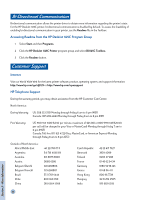HP Deskjet 1125c HP DeskJet 1125C Professional Series - (English) Getting Star - Page 6
USB Uninstallation, Windows 2000, Windows 98 - installer
 |
View all HP Deskjet 1125c manuals
Add to My Manuals
Save this manual to your list of manuals |
Page 6 highlights
Section 2 - USB Windows 2000 1 Turn on the printer and insert the Windows Starter CD into your CD-ROM drive. Do not click the Printer Driver icon. Proceed to step 2. 2 a On the back of the printer, locate the slider covering the USB port. b Move the slider to the left so that it covers the parallel port. Connect the USB cable (purchased separately; part number C6518A) from your computer to the printer's USB port. If the computer is properly configured to use USB, Windows will detect the printer. 3 The Found New Hardware Wizard dialog box appears. a Click Next until you are asked to specify a location for the software. b Click Browse and select the .INF file from the \driver\winnt\\disk1 directory in the Windows Starter CD. See page 9 for a list of the 3-character language codes for . c Click OK followed by Finish to install the driver. USB Uninstallation Windows 98 Use the Uninstaller program from the HP DeskJet 1125C Program Group to uninstall the USB port connection and the printer software. To uninstall the USB port connection only: 1 Run the UNINST.EXE program from the \driver\win\\win98usb directory in the Windows Starter CD. 2 Follow the instructions on the screen to complete uninstallation. Windows 2000 1 Make sure the USB cable is firmly attached to the printer and the PC. 2 Turn the printer off and then on again. 3 From the Control Panel, double-click Add/Remove Hardware and then click Next. 4 Choose Uninstall/Unplug a device and click Next. 5 Select Uninstall a device and click Next. 6 Scroll down the list of devices and double-click USB Printing Support. 7 Follow the instructions on the screen to uninstall the device. 8 From the Control Panel, double-click Add/Remove Programs. 9 Select HP DeskJet 1125C Printer and click Change/Remove. 10 Click OK to confirm uninstallation. 4