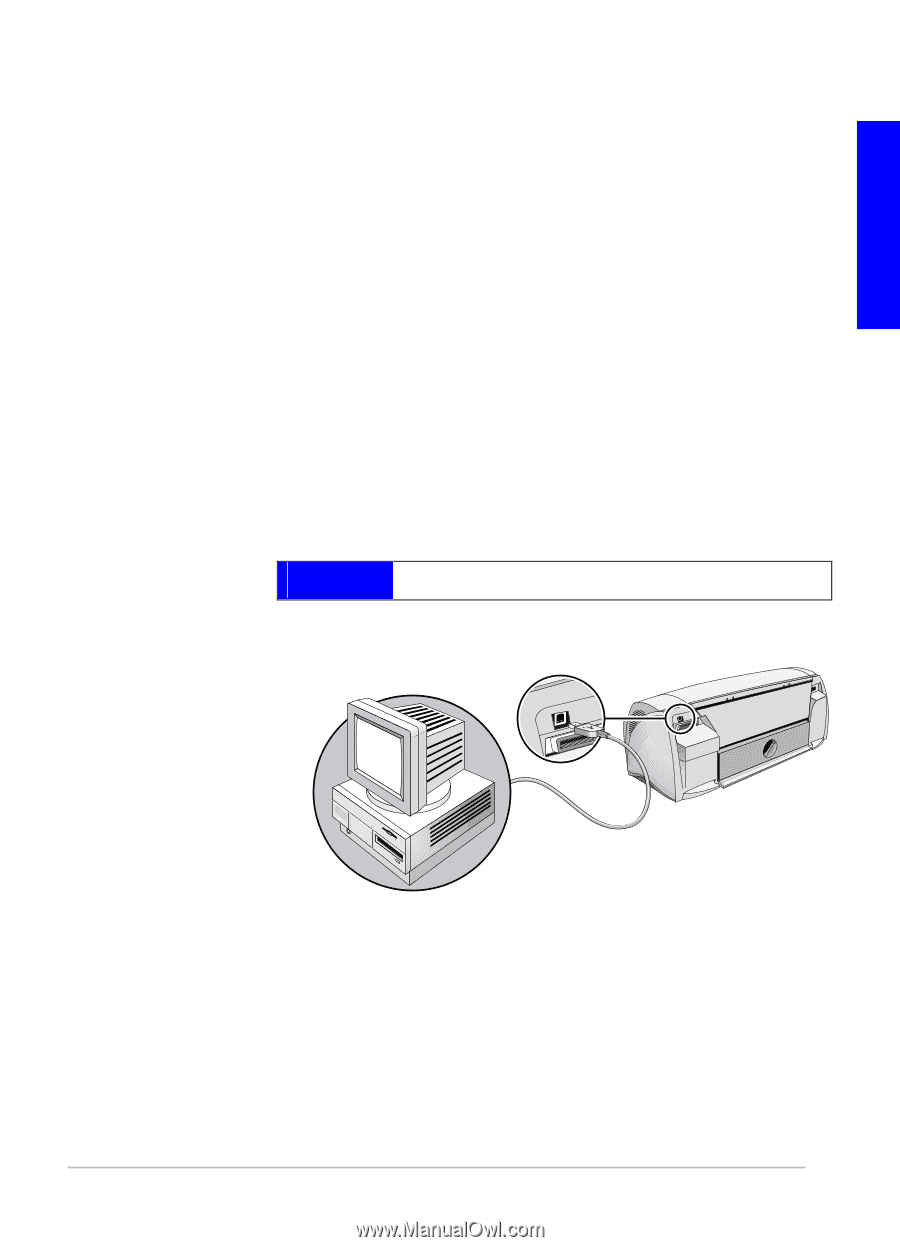HP Deskjet 1220c HP Deskjet 1220c printer - (English) User's Guide - Page 15
Print a Test other connections, Connections Using the USB Port (Windows 98 - driver windows 7
 |
View all HP Deskjet 1220c manuals
Add to My Manuals
Save this manual to your list of manuals |
Page 15 highlights
connections English 3. In the Program Manager window, click File and then select Run. 4. At the command line box, type the letter of your CD-ROM drive followed by \WIN31\PCL3\\SETUP.EXE, where is a 3-character code (see the appendix on page 39 for a list of the 3-character language codes). For example, type D:\WIN31\PCL3\ENU\SETUP.EXE, where ENU is the code for English. 5. Follow the instructions that appear on the screen to complete the driver installation. 8 Print a Test Page 1. Open the Printers folder in the Control Panel. 2. Right click the printer icon and select Properties from the pop-up menu. 3. Select Print Test Page. If the test page does not print, see page 21. other connections Connections Using the USB Port (Windows 98) The latest personal computers have USB ports that can be directly connected to the printer's USB port. After connecting the USB cable, the New Hardware Found Wizard should appear. If it does not, your computer is probably not configured to use USB. Use a parallel cable instead to connect the printer to your computer. Note: The following procedure assumes that you have completed steps 1 through 5 in the Setting Up section that starts on page 4. 1. Insert the HP Printer Starter CD into your CD-ROM drive. Do not click the printer installation icon. Proceed to step 2. 9