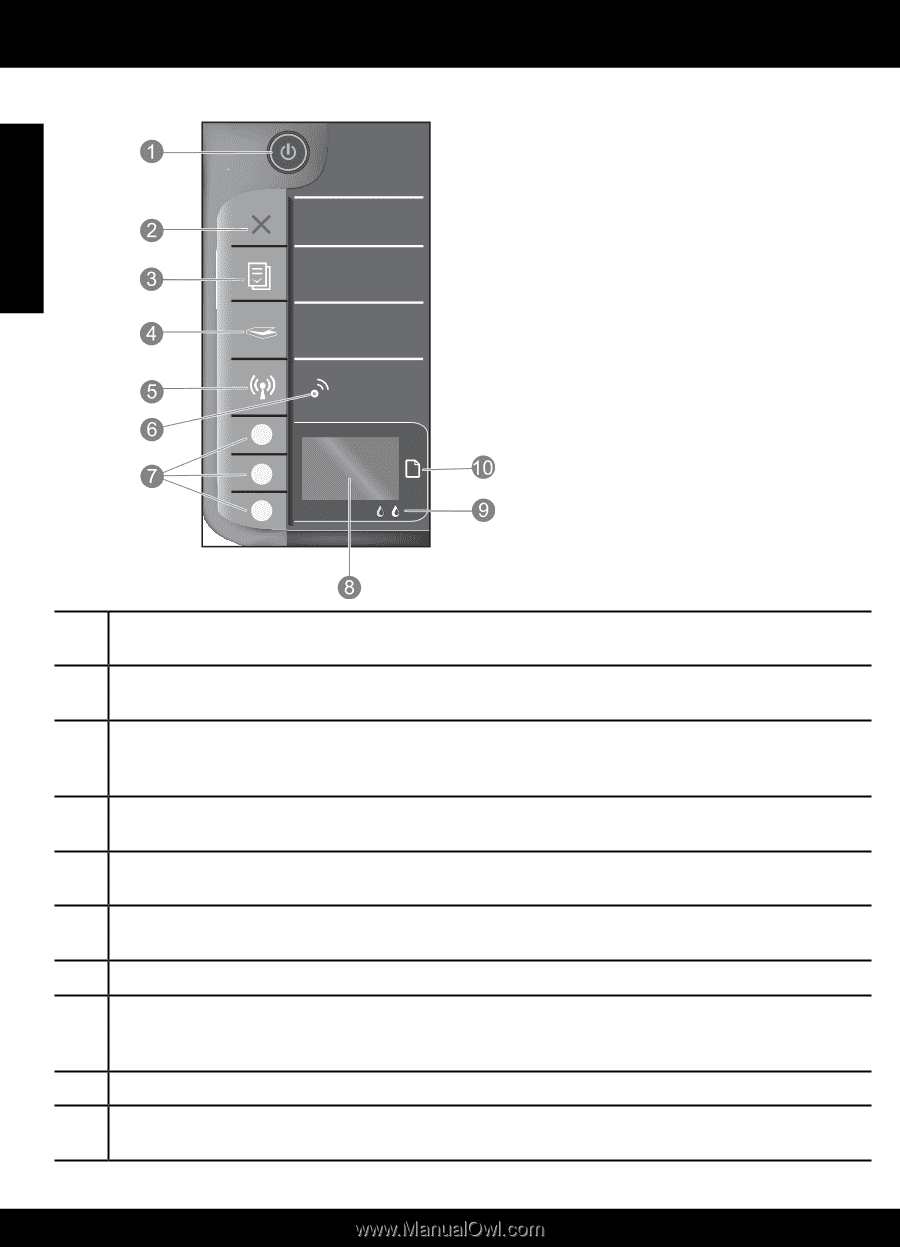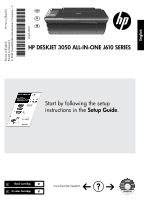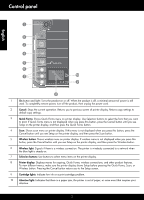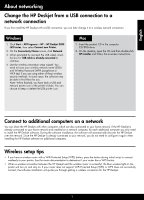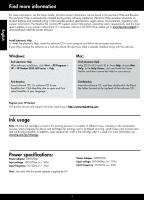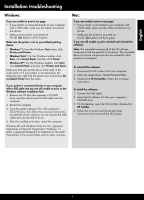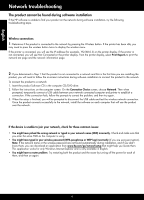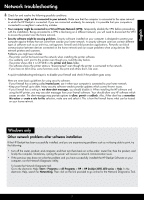HP Deskjet 3050 Reference Guide - Page 2
Control panel - wireless
 |
View all HP Deskjet 3050 manuals
Add to My Manuals
Save this manual to your list of manuals |
Page 2 highlights
Control panel English WIRELESS ! 1 On button and light: Turns the product on or off. When the product is off, a minimal amount of power is still used. To completely remove power, turn off the product, then unplug the power cord. 2 Cancel: Stops the current operation. Returns you to previous screen of printer display. Returns copy settings to default copy settings. 3 Quick Forms: Shows Quick Forms menu on printer display. Use Selection buttons to select the form that you want to print. If Quick Forms menu is not displayed when you press this button, press the Cancel button until you see Setup on the printer display, and then press the Quick Forms button. 4 Scan: Shows scan menu on printer display. If this menu is not displayed when you press this button, press the Cancel button until you see Setup on the printer display, and then press the Scan button. 5 Wireless button: Shows wireless menu on printer display. If wireless menu is not displayed when you press this button, press the Cancel button until you see Setup on the printer display, and then press the Wireless button. 6 Wireless light: Signals if there is a wireless connection. The printer is wirelessly connected to a network when the blue light is steady on. 7 Selection buttons: Use buttons to select menu items on the printer display. 8 Printer display: Displays menus for copying, Quick Forms, wireless connections, and other product features. To view different menus, make sure the printer display shows Setup before pressing the Quick Forms, Scan, or Wireless button. Pressing the Cancel button returns you to the Setup screen. 9 Cartridge lights: Indicate low ink or a print cartridge problem. 10 Attention light: Indicates that there is a paper jam, the printer is out of paper, or some event that requires your attention. 2