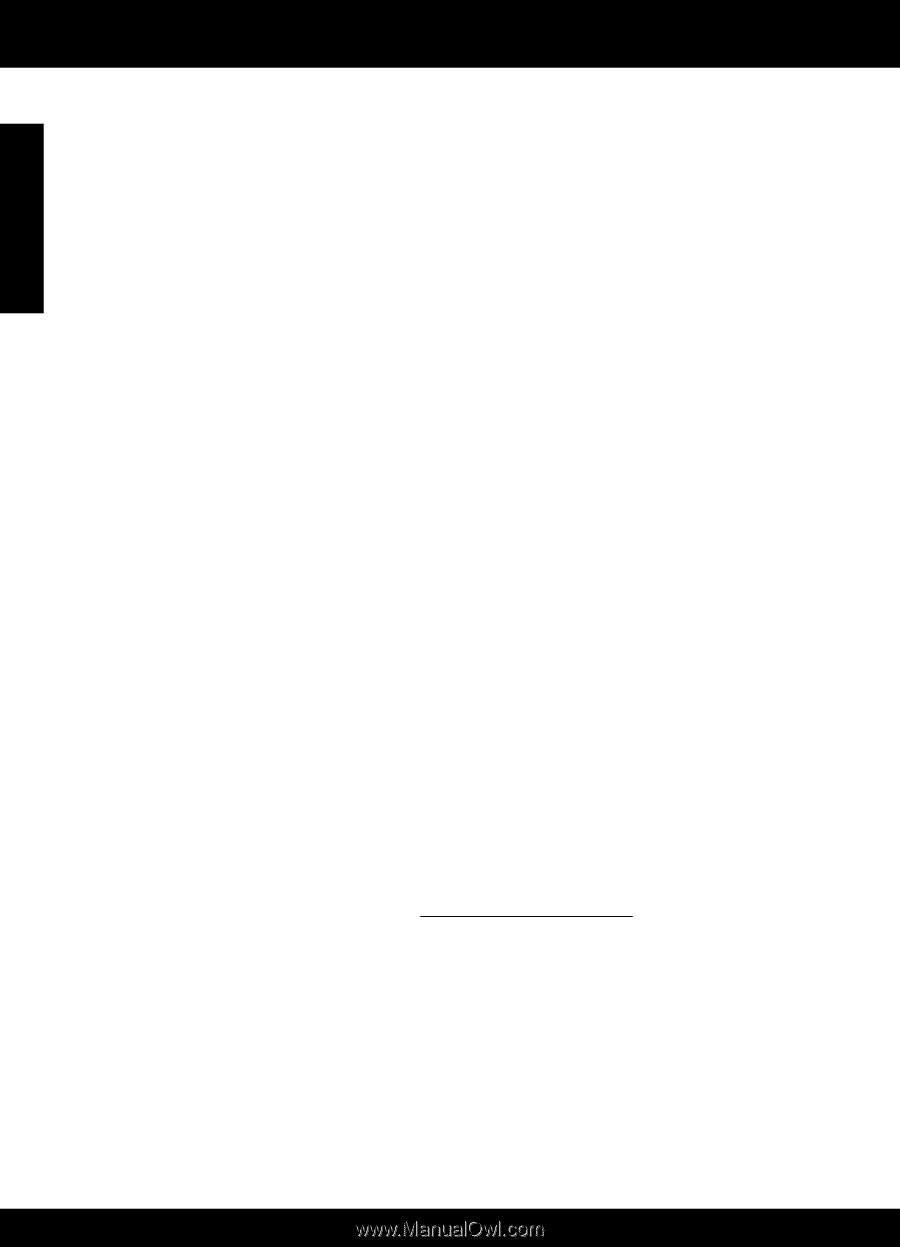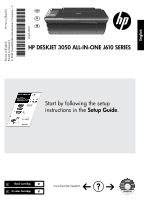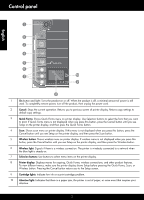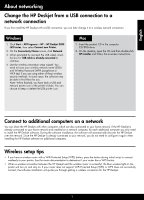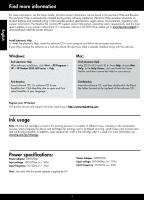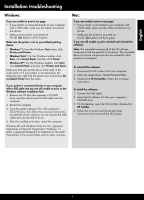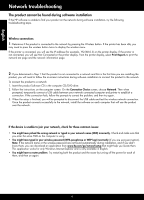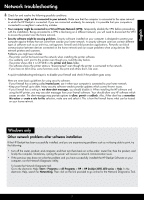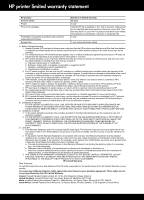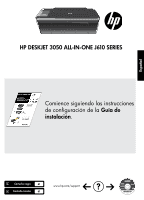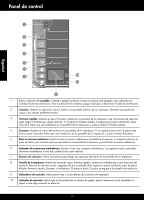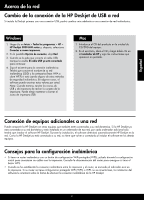HP Deskjet 3050 Reference Guide - Page 6
Network troubleshooting - wireless printer
 |
View all HP Deskjet 3050 manuals
Add to My Manuals
Save this manual to your list of manuals |
Page 6 highlights
English Network troubleshooting The product cannot be found during software installation If the HP software is unable to find your product on the network during software installation, try the following troubleshooting steps. Wireless connections 1: Determine if the product is connected to the network by pressing the Wireless button. If the printer has been idle, you may need to press the wireless button twice to display the wireless menu. If the printer is connected, you will see the IP address (for example, 192.168.0.3) on the printer display. If the printer in not connected, you will see Not Connected on the printer display. From the printer display, select Print Reports to print the network test page and the network information page. 2: If you determined in Step 1 that the product is not connected to a network and this is the first time you are installing the product, you will need to follow the on-screen instructions during software installation to connect the product to the network. To connect the product to a network 1. Insert the product Software CD in the computer CD/DVD drive. 2. Follow the instructions on the computer screen. On the Connection Choice screen, choose Network. Then when prompted, temporarily connect a USB cable between your network connected computer and printer to establish a connection. If the connection fails, follow the prompts to correct the problem, and then try again. 3. When the setup is finished, you will be prompted to disconnect the USB cable and test the wireless network connection. Once the product connects successfully to the network, install the software on each computer that will use the product over the network. If the device is unable to join your network, check for these common issues: •• You might have picked the wrong network or typed in your network name (SSID) incorrectly. Check and make sure that you enter the same SSID as the computer is using. •• You might have typed in your wireless password (WPA passphrase or WEP key) incorrectly (if you are using encryption). Note: If the network name or the wireless password are not found automatically during installation, and if you don't know them, you can download an application from www.hp.com/go/networksetup that might help you locate them. This application works for only Windows Internet Explorer and is only available in English. •• You might have a router problem. Try restarting both the product and the router by turning off the power for each of them, and then on again. 6