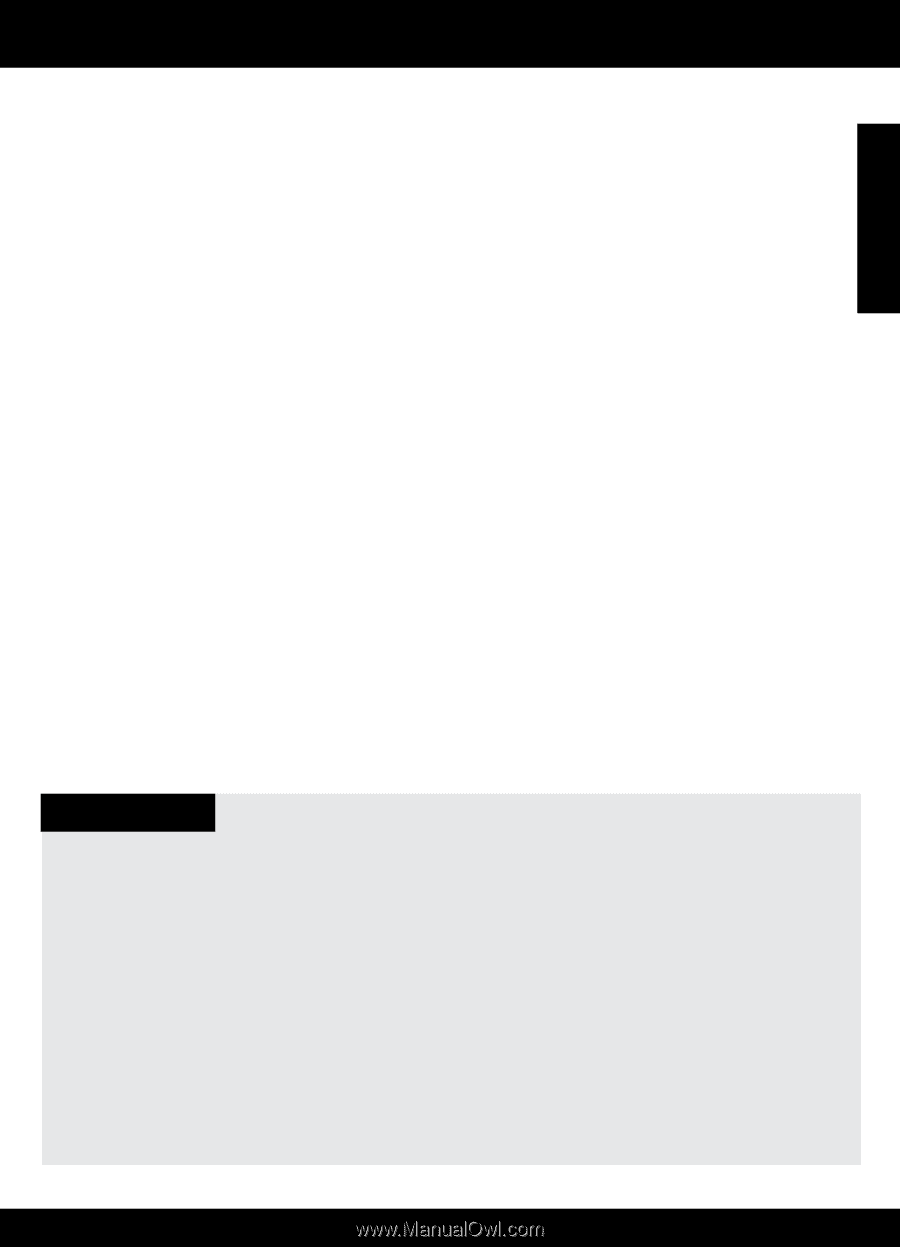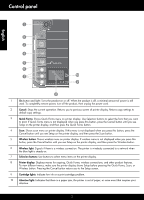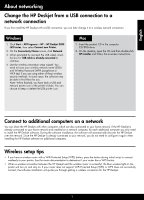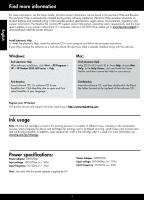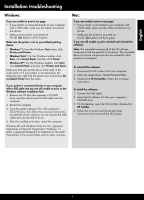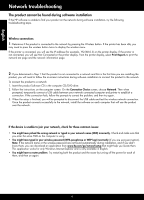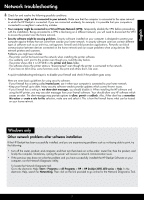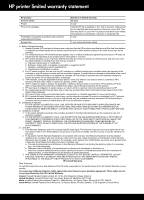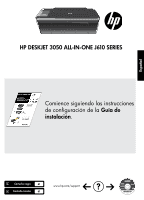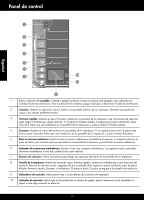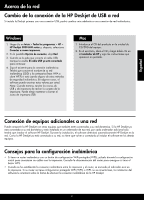HP Deskjet 3050 Reference Guide - Page 7
Windows only, English - wireless all in one printer
 |
View all HP Deskjet 3050 manuals
Add to My Manuals
Save this manual to your list of manuals |
Page 7 highlights
English Network troubleshooting 3: Check for and resolve the following possible conditions: •• Your computer might not be connected to your network. Make sure that the computer is connected to the same network to which the HP Deskjet is connected. If you are connected wirelessly, for example, it is possible that your computer is connected to a neighbor's network by mistake. •• Your computer might be connected to a Virtual Private Network (VPN). Temporarily disable the VPN before proceeding with the installation. Being connected to a VPN is like being on a different network; you will need to disconnect the VPN to access the product over the home network. •• Security software might be causing problems. Security software installed on your computer is designed to protect your computer against threats that can come from outside your home network. A security software suite can contain different types of software such as an anti-virus, anti-spyware, firewall and child protection applications. Firewalls can block communication between devices connected on the home network and can cause problems when using devices like network printers and scanners. Problems you might see includes: - The printer cannot be found over the network when installing the printer software. - You suddenly can't print to the printer even though you could the day before. - The printer shows that it is OFFLINE in the printer and faxes folder. - The software shows the printer status is "disconnected" even though the printer is connected to the network. - If you have an All-in-One, some functions work, like print and others don't, like scan. A quick troubleshooting technique is to disable your firewall and check if the problem goes away. Here are some basic guidelines for using security software: - If your firewall has a setting called trusted zone, use it when your computer is connected to your home network. - Keep your firewall up to date. Many security software vendors provide updates which correct known issues. - If your firewall has a setting to not show alert messages, you should disable it. When installing the HP software and using the HP printer, you may see alert messages from your firewall software. Your should allow any HP software which causes an alert. The alert message may provide options to allow, permit or unblock. Also, if ther alert has a remember this action or create a rule for this selection, make sure and select it. This is how the firewall learns what can be trusted on your home network. Windows only Other network problems after software installation If the HP Deskjet has been successfully installed, and you are experiencing problems such as not being able to print, try the following: •• Turn off the router, product, and computer, and then turn them back on in this order: router first, then the product, and finally the computer. Sometimes, cycling the power will recover a network communication issue. •• If the previous step does not solve the problem and you have successfully installed the HP Deskjet Software on your computer, run the Network Diagnostic Utility. To locate the Network Diagnostic tool Go to the electronic Help: Start > Programs or All Programs > HP > HP Deskjet 3050 J610 series > Help. In the electronic Help, search for Networking. Then click on the link provided to go online for the Network Diagnostics Tool. 7