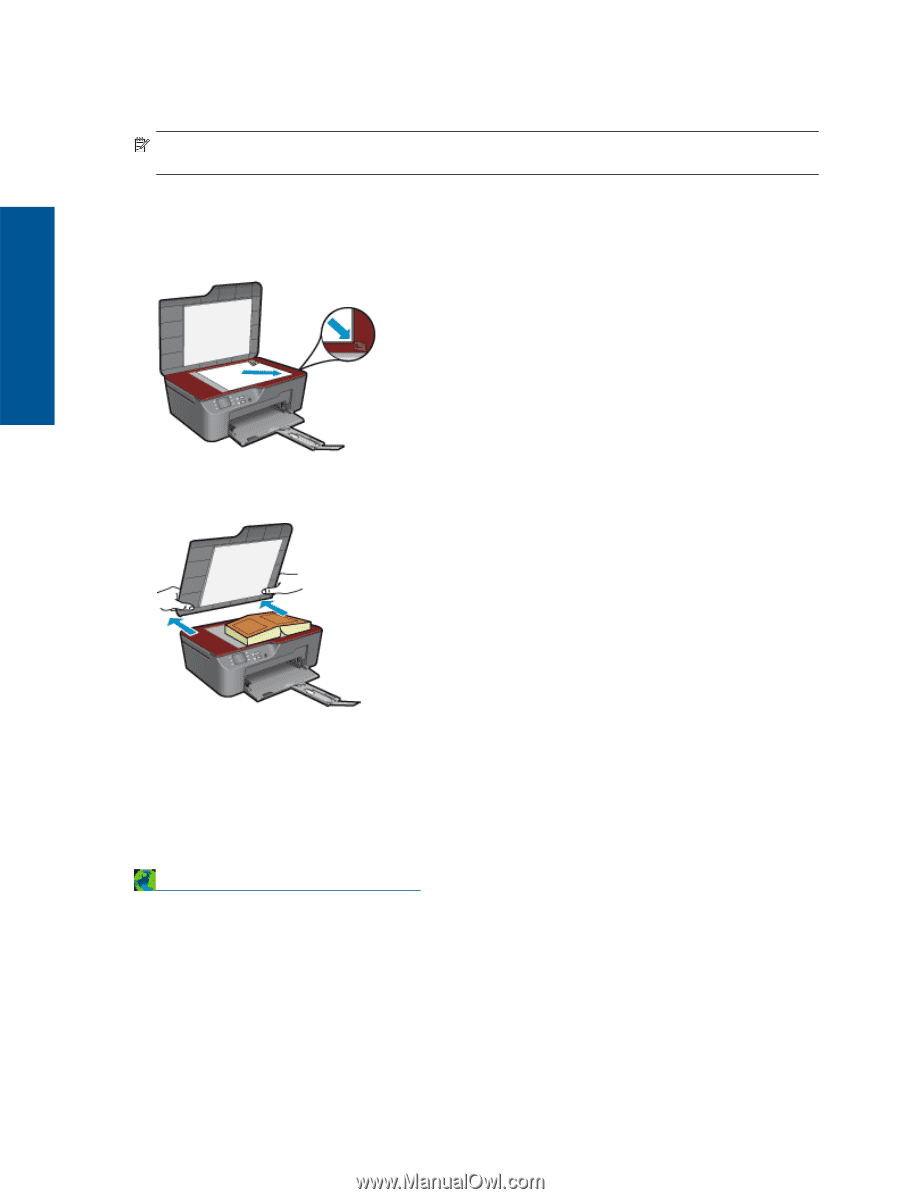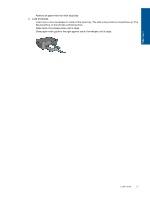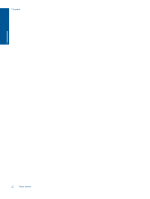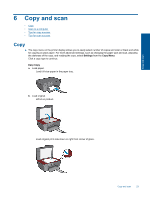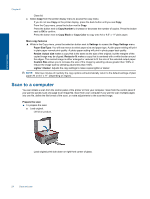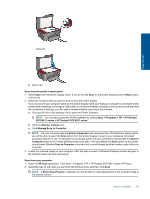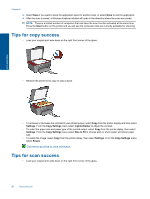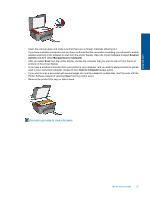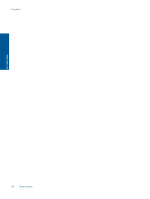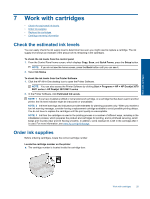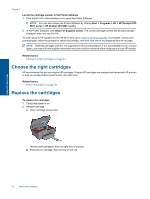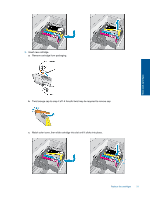HP Deskjet 3070A User Guide - Page 28
Tips for copy success, Tips for scan success
 |
View all HP Deskjet 3070A manuals
Add to My Manuals
Save this manual to your list of manuals |
Page 28 highlights
Chapter 6 3. Select Save if you want to keep the application open for another scan, or select Done to exit the application. 4. After the scan is saved, a Windows Explorer window will open in the directory where the scan was saved. NOTE: There is a limited number of computers that can have the scan function activated at the same time. Press the Scan button on the printer and you will see the computers that are currently available for scanning. Tips for copy success • Load your original print side down on the right front corner of the glass. • Remove the printer lid to copy or scan a book. Copy and scan • To increase or decrease the contrast of your printed output, select Copy from the printer display and then select Settings. From the Copy Settings menu select Lighter/Darker to adjust the contrast. • To select the paper size and paper type of the printed output, select Copy from the printer diplay, then select Settings. From the Copy Settings menu select Size to Fit to choose plain or photo paper and photo paper size. • To resize the image, select Copy from the printer diplay, then select Settings. From the Copy Settings menu select Resize. Click here to go online for more information. Tips for scan success • Load your original print side down on the right front corner of the glass. 26 Copy and scan