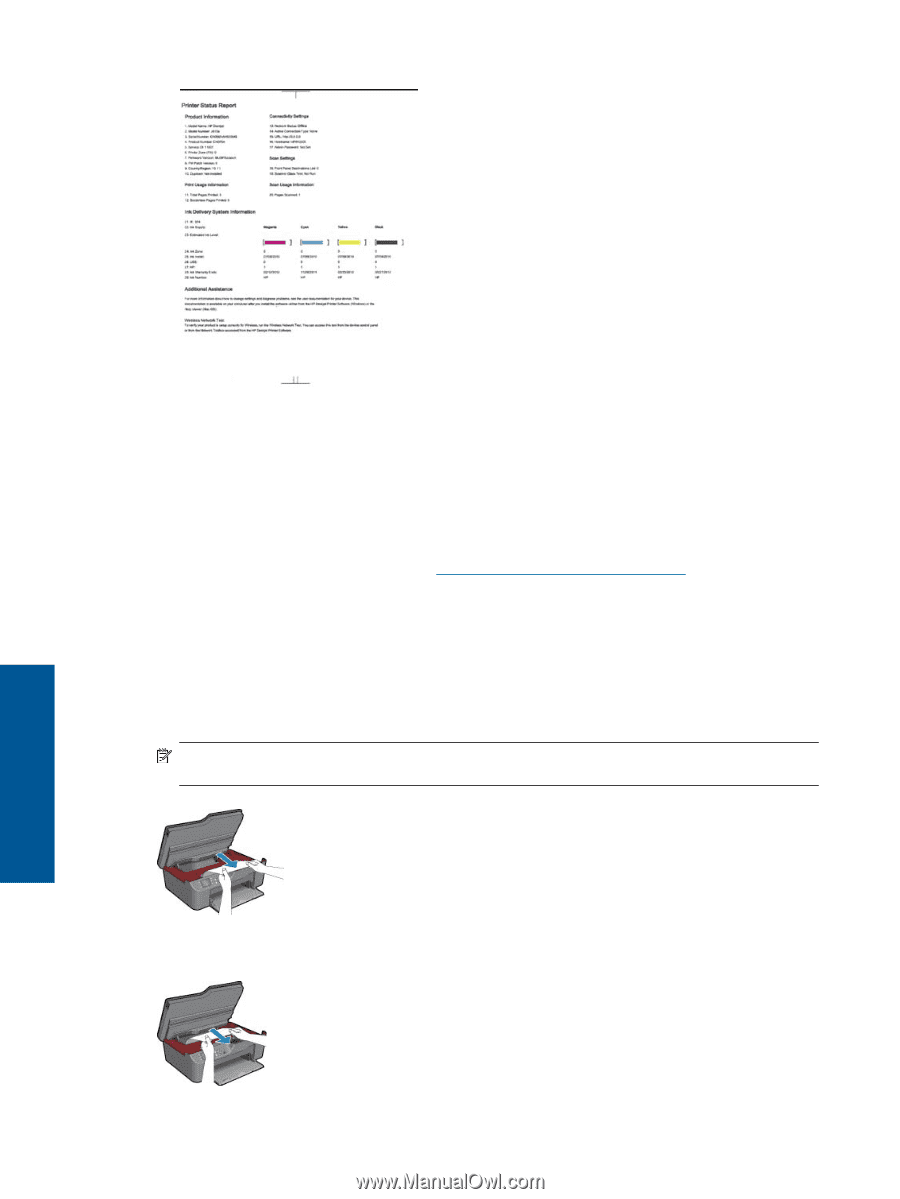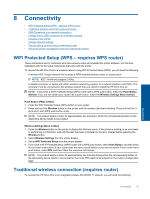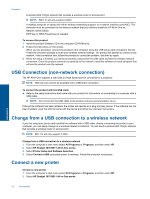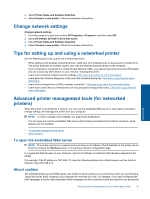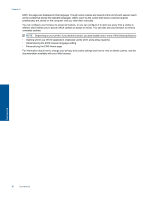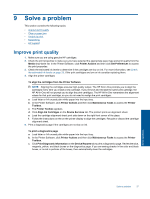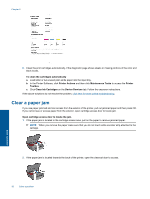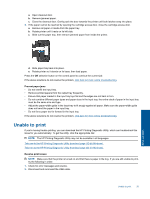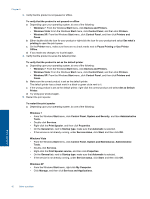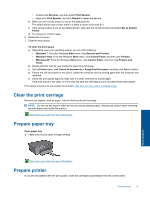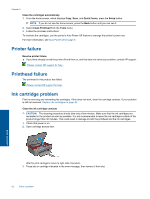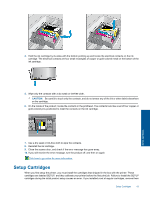HP Deskjet 3070A User Guide - Page 40
Clear a paper jam - printer cartridges
 |
View all HP Deskjet 3070A manuals
Add to My Manuals
Save this manual to your list of manuals |
Page 40 highlights
Chapter 9 6. Clean the print cartridges automatically, if the diagnostic page shows steaks or missing portions of the color and black boxes. To clean the cartridges automatically a. Load letter or A4 unused plain white paper into the input tray. b. In the Printer Software, click Printer Actions and then click Maintenence Tasks to access the Printer Toolbox. c. Click Clean Ink Cartridges on the Device Services tab. Follow the onscreen instructions. If the above solutions do not resolve the problem, click here for more online troubleshooting. Clear a paper jam If you see paper jammed and can access from the exterior of the printer, pull out jammed paper and then press OK. If you cannot see or access paper from the exterior, open cartridge access door to locate jam. Open cartridge access door to locate the jam. 1. If the paper jam is located in the cartridge access area, pull on the paper to remove jammed paper. NOTE: When you remove the paper make sure that you do not touch white encoder strip attached to the carriage. 2. If the paper jam is located towards the back of the printer, open the cleanout door to access. 38 Solve a problem Solve a problem