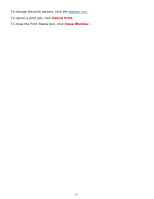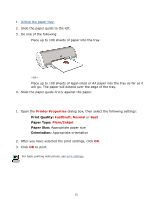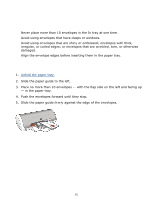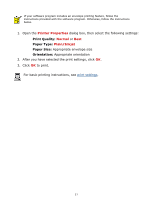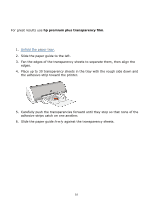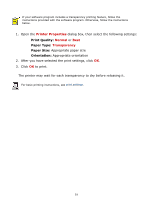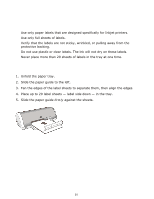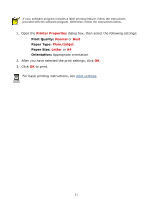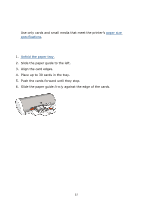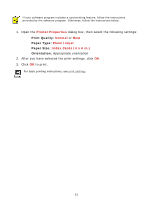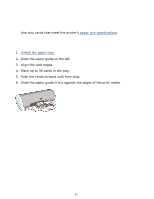HP Deskjet 3400 HP Deskjet 3300/3400 Series printers - (English) Windows User' - Page 29
printing transparencies, Printer Properties, Normal, Transparency
 |
View all HP Deskjet 3400 manuals
Add to My Manuals
Save this manual to your list of manuals |
Page 29 highlights
printing transparencies If your software program includes a transparency printing feature, follow the instructions provided with the software program. Otherwise, follow the instructions below. 1. Open the Printer Properties dialog box, then select the following settings: r Print Quality: Normal or Best r Paper Type: Transparency r Paper Size: Appropriate paper size r Orientation: Appropriate orientation 2. After you have selected the print settings, click OK. 3. Click OK to print. The printer may wait for each transparency to dry before releasing it. For basic printing instructions, see print settings. 29
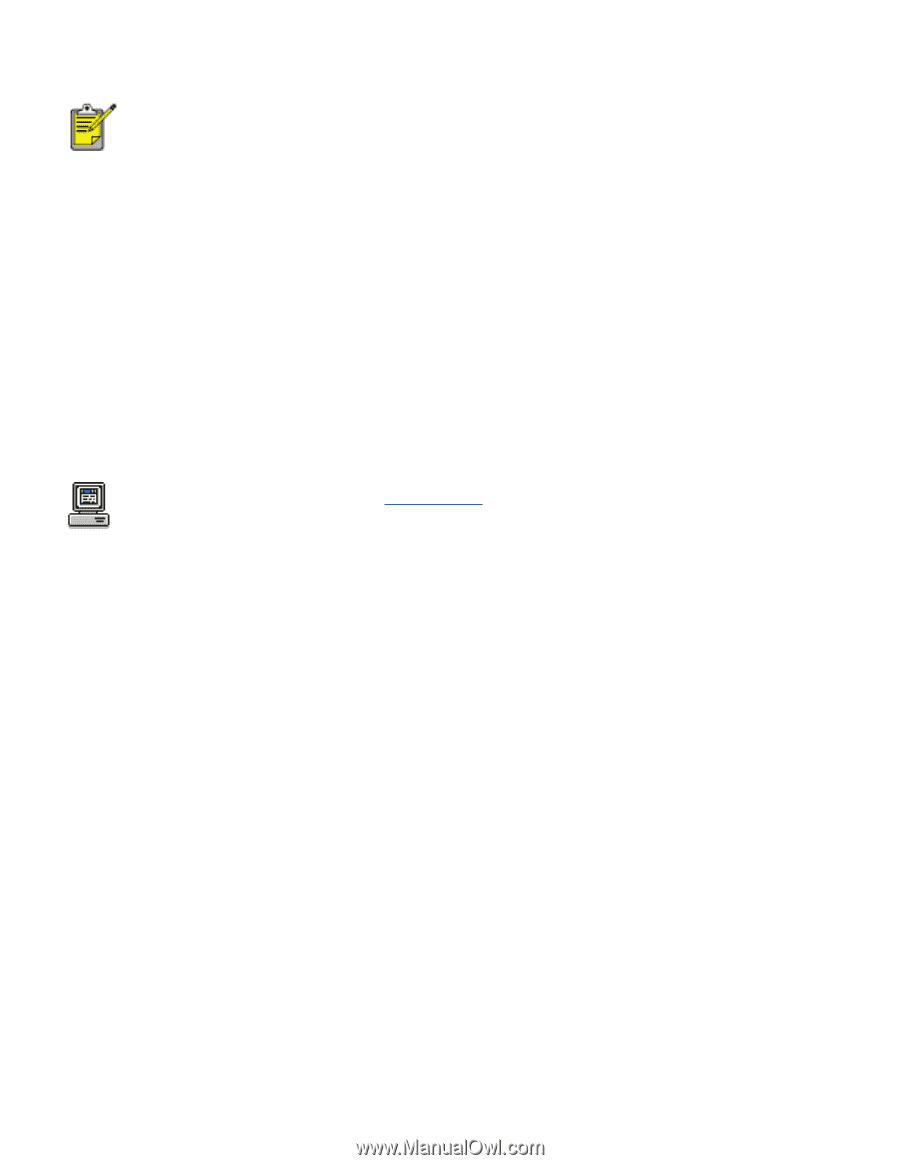
The printer may wait for each transparency to dry before releasing it.
For basic printing instructions, see
print settings
.
printing transparencies
If your software program includes a transparency printing feature, follow the
instructions provided with the software program. Otherwise, follow the instructions
below.
1.
Open the
Printer Properties
dialog box, then select the following settings:
Print Quality:
Normal
or
Best
Paper Type:
Transparency
Paper Size:
Appropriate paper size
Orientation:
Appropriate orientation
2.
After you have selected the print settings, click
OK
.
3.
Click
OK
to print.
29