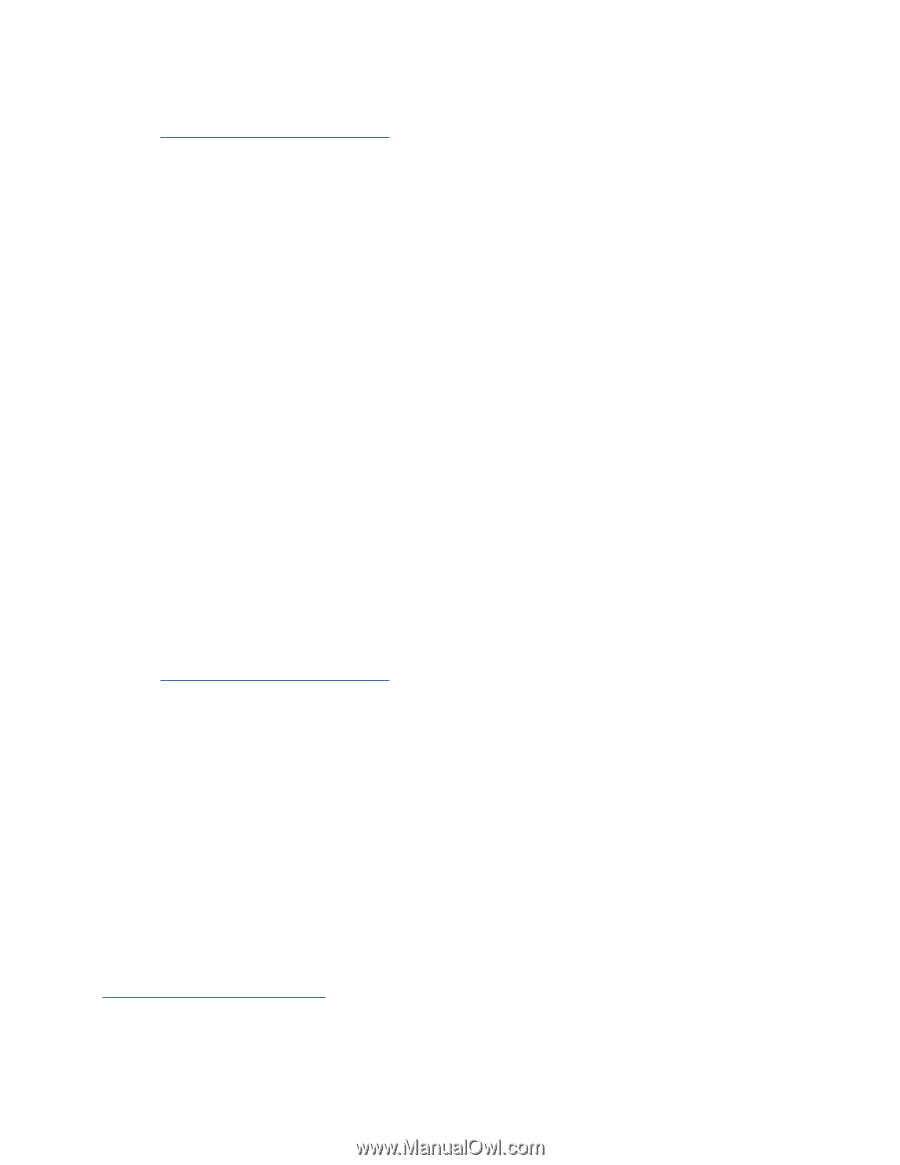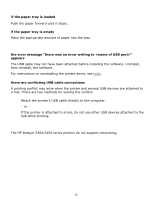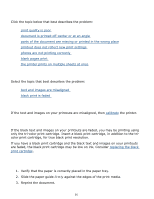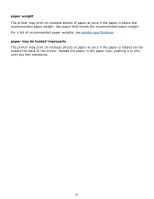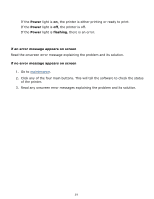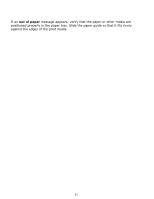HP Deskjet 3400 HP Deskjet 3300/3400 Series printers - (English) Windows User' - Page 57
parts of the document are missing or printed in the wrong place, blank s print
 |
View all HP Deskjet 3400 manuals
Add to My Manuals
Save this manual to your list of manuals |
Page 57 highlights
parts of the document are missing or printed in the wrong place Follow the basic printing instructions and verify the following options: q Paper Size: Verify the appropriate paper size and margins q Orientation: Verify the appropriate paper orientation printout does not reflect new print settings The printer's default settings may differ from the print settings in the software application you are using. Select the appropriate print settings within the software application. photos are not printing correctly check the paper tray 1. Verify that the photo media is placed in the paper tray with the printable side down. 2. Slide the paper forward until it stops. 3. Slide the paper guide firmly against the paper. check the printer properties Follow the basic printing instructions and verify the following options: q Paper Type: hp photo paper q Paper Size: The appropriate paper size q Print Quality: Best (will automatically be selected) q Orientation: The appropriate orientation blank pages print The printer may output blank pages if the plastic tape is not removed from the print cartridge. Remove the plastic tape from the ink nozzle if it is still attached to the print cartridge. See replacing print cartridges. 567