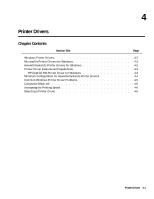HP Deskjet 400 Solutions Guide - Page 63
Selecting a Printer Driver
 |
View all HP Deskjet 400 manuals
Add to My Manuals
Save this manual to your list of manuals |
Page 63 highlights
Increasing the Printing Speed Table 4-2. Increasing the Printing Speed Printing Speed Factor Solution Computer and printer configuration 1. Use a more powerful computer. For example, a computer with a pentium processor rather than an 80386 processor. 2. Use the paper tray rather than feeding sheets manually into the printer. Paper handling is quicker with the paper tray. 3. When possible, use econofast mode. The printer prints faster in econofast mode. 4. Read the documentation included with the software application for tips on enhancing the output performance. Windows 3.1 configuration 1. In Printer Setup, select the correct printer model. 2. Install more memory (RAM) in the computer. - 2 MB minimum for black printing. - 4 MB minimum for color or grayscale printing. 3. Close all other applications running in Windows (screen savers and memory resident programs). 4. Delete unnecessary large Windows screen fonts. 5. When printing a draft of a color document to the printer, print the document in grayscale with the black print cartridge rather than in color. 6. When printing drafts, select Draft or Normal Print Quality rather than Best Print Quality. (Note: Draft mode of TrueType fonts may not be supported in all applications. In this case, use Normal mode.) Complexity of the document If possible, reduce the complexity of the document. Print copies in econofast mode. This not only improves the printing performance for draft copies but also increases the life of the print cartridge. Selecting a Printer Driver If you use Microsoft Windows 3.1, install the HP DeskJet 400 printer driver provided with the printer. The accompanying printer software guide provides installation instructions, or see Installing Windows Printer Drivers in chapter 2. For DOS applications, install an HP DeskJet 500C printer driver for the application you are using whenever one is available. Contact the software vendor for the printer driver for the software application. For other options, see "Obtaining Printer Drivers" in chapter 6. 4-6 Printer Drivers