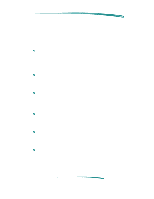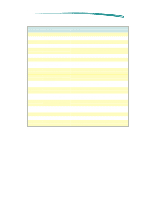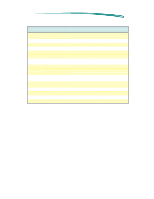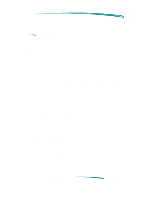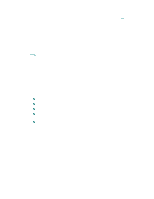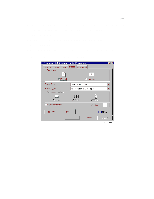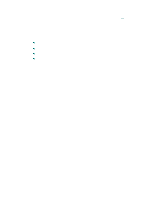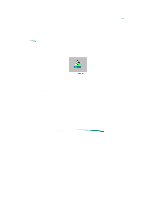HP Deskjet 820c User Guide - Page 78
MS Windows Printing - printer driver
 |
View all HP Deskjet 820c manuals
Add to My Manuals
Save this manual to your list of manuals |
Page 78 highlights
MS Windows Printing The HP DeskJet 820C series printer driver is compatible with MS Windows 3.1x and MS Windows 95. The driver does not support DOS printing, however, DOS printing can be accommodated through MS Windows. Note Only a printer driver containing the designation "820C" should be used with HP DeskJet 820C series printers. Other HP DeskJet or DeskWriter printer drivers should not be used. Access to the printer driver to change specific settings is available from each software application program. This is recommended since settings made in the software application take precedence over settings made in the printer driver. Steps to access the printer driver vary depending upon the software program. Generally, the printer driver is accessed through a "Print" or "Print Setup" menu in the software program. You can also access the printer driver through the MS Windows Printers control panel to change default settings. The MS Windows Printers control panel allows you to: Select the default printer from the list of available printer drivers. Add printer drivers. Remove unneeded printer drivers. Set various printer options (which may be superseded by the printer settings selected in the software application program). Confirm the port which the printer is using. Although HP's print settings dialog box provides access to various printer settings, like paper type and page orientation, these settings are overridden by settings made from within an application. The Printers control panel settings are used when an application does not specify certain defaults. To Open the Printers Control Panel in Windows 3.1x: 1. Double-click Main in the Program Manager. 2. Double-click Control Panel. 3. Double-click Printers. The default printer is listed in the text box at the top of the dialog box. To select a different default printer, double-click a printer from the list of installed printers.