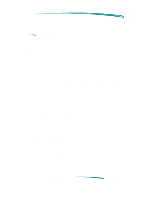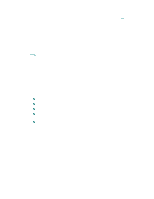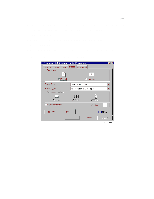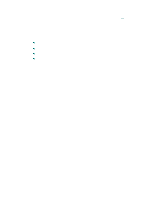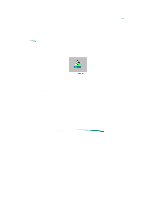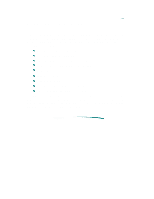HP Deskjet 820c User Guide - Page 82
Installing the Printer Driver - driver windows 7
 |
View all HP Deskjet 820c manuals
Add to My Manuals
Save this manual to your list of manuals |
Page 82 highlights
Installing the Printer Driver The minimum system requirements to run the HP Printing System for Windows are: Windows version 3.1x or Windows 95 An 80386 (or better) processor 4 MB of RAM 10 MB free hard disk space (recommended) Before you install the printer software: 1. Unpack the printer and set it up with the procedures described in "User's Documentation/Setting Up." 2. Make sure the computer and the printer are both switched on and connected with the proper cable. 3. Close any screen savers or other software running in the background on your computer. To install the printer software for Windows 3.1x: 1. Insert Installation Disk 1 into the computer's disk drive. 2. Click File in the menu bar of the Program Manager window. 3. Choose Run in the File menu to open the Run dialog box. 4. Type A:\SETUP or B:\SETUP (depending on the computer's configuration) in the text box and click OK. 5. Follow the on-screen instructions during the installation process and provide appropriate computer system information. 6. Restart Windows to activate the HP DeskJet 820C series printer driver. To install the printer software in Windows 95: 1. Insert Installation Disk 1 into your computer's disk drive. 2. From the Start button on the task bar, select Settings. 3. Select Printers. 4. When the Printers dialog box opens, double-click on the Add Printer icon. 5. Follow the instructions when the Add Printer Wizard opens.